Installing Kodi on Windows, Android and Linux
So after reading my last post, you have decided to take the plunge and start using Kodi. The first step to using any software is installing it. The process to install it is different depending on which Operating System you are using. Here I will discuss the basic install process for Android, Windows and Ubuntu based Linux distributions.
Windows
No matter what version of Windows you are running, Windows 7, Windows 8.x, or Windows 10, you can install and run Kodi. So let's begin.
1. Download Kodi from the Kodi website. It can be found here: Link I would save the file to your desktop for ease of use. After Kodi is installed, you can delete the file you downloaded.
Note for Windows 8 and 10 users: While you can get Kodi from the Windows Store, I suggest downloading the install file from the Kodi website instead. This will make customization of Kodi easier in the future.
2. Double click on the file you downloaded and keep clicking next. Kodi does not offer any "value added" software such as browser toolbars with their installer. So you do not have to worry that it will install something crazy.
3. Click "Finish" when prompted by the installation program and you are done. You can now delete the file you downloaded from the Kodi website.
4. To run, double-click the Kodi icon that was created by the installer.
Android
Android can be the easiest Operating System to install Kodi onto. Especially for a phone or a tablet. The install process for an Android TV box is a little bit harder, but that is for a future post. Today we are talking about phones and tablets.
1. Open the Google Play Store.
2. Search for "Kodi"
3. Select the Kodi software.
4. Click "Install" and you are finished.
Ubuntu based Linux
The steps for installing Kodi on a Linux computer depends on what distribution, or version, of Linux you are using. Personally, I prefer Linux Mint or Ubuntu. The instructions are the same for both and any distribution of Linux that bases itself on Ubuntu. You will be working in the terminal, Command Prompt to Windows users, to do this install. I have set up the instructions in such a way that you can just copy and paste each line. This will not only speed up the process, but prevent typing errors. So let's begin.
1. Open a terminal window.
2. Enter the following commands into the terminal one line at a time and answering yes to any questions.
sudo apt-get install software-properties-common
sudo add-apt-repository ppa:team-xbmc/ppa
sudo apt-get update
sudo apt-get install kodi3. Close terminal window
Kodi is now installed on your system.
I hope you found this post helpful. In later posts I will discuss how to customize Kodi to get the most out of it. Cheers!



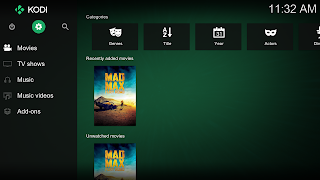
Comments
Post a Comment