Setting up Plex to work with a Panasonic Viera HDTV and Kodi Comparisons
Like many people I know, I have a television in my bedroom. In order to watch programs from my Media Server, I have an Android TV attached to it. After playing around with some of the options on the TV, I noticed that I had another option to stream content from my Media Server. Smart televisions from Panasonic and other manufacturers have the ability to stream media from servers that use the DLNA protocol. I was intrigued to see how this protocol worked. Since I needed some DLNA server software, it gave me an opportunity to try out Plex. Little did I know it at the time, but was I in for an interesting ride.
Plex and the Panasonic Viera HDTV
The first thing I needed to do was install the Plex Server software on my Media Server. This was accomplished quite easily on my Linux Mint 18.2 by using the provided deb file. It installed and configured itself without any noticeable hitches. Since at this point I was just experimenting, I added only one of my media hard drives to the server's library. Because using the Plex Media App would simplify the setup, I went over to my TV to see if a Plex App was available for it. Since the TV uses a fork of Firefox OS, I am restricted to using Apps available in Panasonic's curated store. Unfortunately, one was not available. Since I knew that it was possible to sometimes side-load Apps onto the TV, I hopped onto the Plex website on the off chance they had one available, and they did not. That left going to the Plex forums to see what others in my situation were doing. While there, I found out that there was not a Plex App available for this TV and there were no plans by Panasonic or Plex to provide one. I would need to connect to the Plex Server using the TV's "Media Server" browser. This is when I realized that I was going to have some "fun" getting the two systems to "talk" to each other properly.
One would think that since Plex is a DLNA compliant server, that connecting to it with my DLNA compliant Panasonic TV would be a breeze. Unfortunately, that thought does not line up with reality. The problem is which version of the DLNA software you are running. My Panasonic TV uses version 1.9 of the DLNA software, and Plex uses 2.x+. The security protocols are not compatible between the two versions. However, I did not know this until later on in my troubleshooting. With my initial attempt, the TV could not see the Plex server at all. It was telling me that there was no server available. On the off chance that the TV's configuration needed to refresh, I power cycled the TV. This allowed me to see the server, but I could not access any of the content on it. At this point, I decided to dig deeper into the bowels of the Plex forums to find an answer.
After some digging, I found out about the security incompatibilities between the two versions of the DLNA software. To get around this, I needed to add my TV's network IP address to the "List of IP addresses and networks that are allowed without Auth List" in the Plex software. This setting can be found under the "Network" options in the Settings of the Plex server.
Since my TV uses a static IP on my network, it was not a problem to add it to the list. Doing this has a downside, this means that there is an unsecured connection to the server and it could allow someone from outside of your network access to it. Since my network is behind a firewall and I have no plans to allow remote access to my Plex server, I felt that the risk was minimal. Once I added the IP address of my TV to the "exemption list", I restarted the Plex server by typing in the teminal:
This was a step in the right direction. I was excited that I could see the content on the Plex server. So I decided to see what playback of the video files was like. Unfortunately, this is where another problem cropped up. While the TV could play any format using the x264 format, usually MKV and MP4 files, it could not playback files encoded using the avi and x265 standards. This left a large chunk of my media unplayable. It was back to the forums to find answers. While there, I found out that a "DLNA Client Profile" was needed for my TV to facilitate playback of these types of files. Luckily, some kind soul has written profiles for different hardware, and mine just happened to be there. I went to their website, LINK, and downloaded the appropriate profile. In my case, it was the "Panasonic Viera 3D TV.xml". In order for the server to make use of that file when streaming content to my TV, I had to change the "FriendlyName substring" value on line 9 from "Viera" to "32DS500_Series". Once this change was made, I needed to place it in the Plex Server's profiles directory. Normally, this directory does not exist, so it will need to be created. For Linux, it needs to be created in the following location /var/lib/plexmediaserver/Library/Application Support/Plex Media Server/ (You can find out where the profiles directory is located on other Operating Systems here: LINK) In order to modify this directory, you will need to access it as root. This can be done two different ways, using the terminal or opening your Linux File Manager as root. While it involves more typing, I suggest doing this by using the terminal. Less chance of messing up your Linux install. That being said, in the terminal type:
Note:The use of the "\" symbol tells the terminal that there is a space between multiple words and they are grouped together. Also notice that the "Profiles" directory name is capitalized.
After I made sure the profile file was were it was supposed to be, I restarted the Plex Media Server to apply the new settings. That did the trick. I was now able to not only browse the Plex server, but playback my video files no matter what format they were encoded in.Now I proceeded to add the rest of my media to the Plex Server's library. This is where the differences between Kodi and Plex became very visible.
Kodi and Plex Compared
To keep the comparison fair, I did not compare my experience with Plex on my Panasonic TV to Kodi. Instead I downloaded and installed the Plex Media Player App on my Windows computer and compared it to Kodi installed on the same computer. Since I did not do anything regarding Music Videos and my Music Library with Plex, I will not be talking about those types of media. I will also not be comparing the use of third party plug-ins. I will be focusing solely on organizing and playback of video media, TV shows and movies, stored locally on a computer or stored on a network server. Before I begin the comparison, we need to discuss a little history. Plex started out as the OSX port for XBMC, as Kodi was then called. In time, the developers behind Plex decided to fork (spin off) their product from XBMC and go their own way. Initially named Plex Home Theater, it kept to the open source model that Kodi was based on and it used some of Kodi's code in their product. With the release of the Plex Media Player, it has shifted to a half Open Source - half Proprietary model. The underpinnings of the software, QT and Chromium, are open source, but the interface is proprietary and can not be modified in any significant way by the community. Whereas Kodi is completely Open Source and the developers actively encourage the users to develop, modify, and help to improve Kodi. Because of this shared heritage, the two programs a very similar.
With that little bit of history out of the way, let's move on to comparison. Both pieces of software do exactly what they say on the tin. They allow for the playback of media stored on a server or locally. Both of them do this very well. For Plex, playback of local files only requires the Plex Server software to be installed. Media playback occurs directly from the server software. I did not notice any difference in the quality of picture presented. The upscaling of Standard Definition (480p NTSC and 576p PAL) format to 1080p done by both Plex and Kodi was very good. The picture, while not as crisp as native 1080p, was still very clear. Both programs will transcode media into a format your device will support. Plex does this on the server side whereas Kodi does this on the client side. This can be an advantage for users who have less powerful hardware. By off loading the transcoding onto the server, Plex can support playback on more devices. It can also be a drawback. This means that Plex is limited to using their own server software, whereas Kodi can playback media not only from a Plex server, but other types of servers, such as Samba, as well.
The biggest differences I found between Plex and Kodi were not with media playback, but with how they organize said media. While they both use API's to scrape information for the media from the internet, it is how they use those API's that sets them apart. Both Plex and Kodi use the name of the media file to determine which information to scrape. However, Kodi allows the user to define the exact information required through the use of nfo files. While there is an unsupported third-party plug-in that allows for the use of these files in Plex, it has a very limited use. Its purpose is to allow the scraping of home videos or other media that doesn't have an entry on the internet. The downside of this for Plex is that it has problems scraping media that has similar titles or the same title but released in a different year properly. For example, if you have both iterations of Doctor Who, Plex will combine the shows into one entry. The user then has to manually fix this by telling Plex to separate the entries into two shows, Doctor Who and Doctor Who (2005). Then as the user re-scrapes each show's information, they are prompted to identify which show is which. If on the other hand, you are only adding the original version of Doctor Who, Plex will identify it as the later version. The user will then have to manually "Fix Match" in order to have the proper information displayed. The problems with misidentifying media extends to Plex's movie section as well.
While in my opinion, the previously mentioned scraping issue is annoying. It is not the worst problem that Plex has with library management. A glaring omission from the Plex developers is the lack of support for creating "movie sets" when scraping movies into the library. Movie sets allow for the grouping of movies together by series, or any other tag, into one library entry. This is especially useful for movie series that have multiple entries such as the "James Bond" series. The user can also create their own sets using the unsupported, by Plex, nfo file. For example, if you have home movies of your child growing up, you can create a custom movie set for them. In the above picture, I show that Kodi has grouped the three movies that make up "The Librarians" franchise together, but Plex has them listed individually. This function is supported natively by the API used by themoviedatabase.com and both Kodi and Plex use this API as the default for scraping movies. There is a way to create pseudo "movie sets" in Plex called "playlists". It requires that the user manually edit the metadata on the Plex server individually for each movie they want in the playlist. This is not only time consuming for the user, but with large libraries it can lead to frustration. For a piece of software that touts itself as "easy to use", the lack of an option by Plex for movie sets is a glaring omission.
Another option that is available to Kodi that is not available in Plex is the ability to link a movie to its related TV show. On the left in the above picture, I show the movie set for "The Librarians" movies. By using Kodi's "Link to TV show" feature, I can have those movies appear in the TV show entry for "The Librarians", see the right side of the above picture. This feature, while not required for media organization, is great for Quality of Life. By linking the two entries together, the user does not have to go searching through their movie library to find related content.
So what do I think of Plex? I honestly think that despite its limitations, it is a good piece of software. The ability for any Plex Media Player client, provided they have the credentials, to connect with any Plex server is an elegant solution. As I said at the beginning of this comparison, it does everything it advertises. Does it have its problems? Yes, but it is a very competent solution. However, its lack of "quality of life" features in library management let it down. If you as a user a looking for a highly customizable solution for media playback and library management, I have to recommend Kodi. With its use of nfo files and the ability to customize its look and feel, Kodi has the ability to be whatever the end user likes with a minimal amount of work. If you are looking for an easy to use media management and playback software, I suggest giving Plex a try. As for myself, I will continue to use Kodi as my main software, with the Plex server streaming media to my bedroom TV.
I hope you found this article interesting and useful. Until next time,
Cheers!
Plex and the Panasonic Viera HDTV
The first thing I needed to do was install the Plex Server software on my Media Server. This was accomplished quite easily on my Linux Mint 18.2 by using the provided deb file. It installed and configured itself without any noticeable hitches. Since at this point I was just experimenting, I added only one of my media hard drives to the server's library. Because using the Plex Media App would simplify the setup, I went over to my TV to see if a Plex App was available for it. Since the TV uses a fork of Firefox OS, I am restricted to using Apps available in Panasonic's curated store. Unfortunately, one was not available. Since I knew that it was possible to sometimes side-load Apps onto the TV, I hopped onto the Plex website on the off chance they had one available, and they did not. That left going to the Plex forums to see what others in my situation were doing. While there, I found out that there was not a Plex App available for this TV and there were no plans by Panasonic or Plex to provide one. I would need to connect to the Plex Server using the TV's "Media Server" browser. This is when I realized that I was going to have some "fun" getting the two systems to "talk" to each other properly.
One would think that since Plex is a DLNA compliant server, that connecting to it with my DLNA compliant Panasonic TV would be a breeze. Unfortunately, that thought does not line up with reality. The problem is which version of the DLNA software you are running. My Panasonic TV uses version 1.9 of the DLNA software, and Plex uses 2.x+. The security protocols are not compatible between the two versions. However, I did not know this until later on in my troubleshooting. With my initial attempt, the TV could not see the Plex server at all. It was telling me that there was no server available. On the off chance that the TV's configuration needed to refresh, I power cycled the TV. This allowed me to see the server, but I could not access any of the content on it. At this point, I decided to dig deeper into the bowels of the Plex forums to find an answer.
After some digging, I found out about the security incompatibilities between the two versions of the DLNA software. To get around this, I needed to add my TV's network IP address to the "List of IP addresses and networks that are allowed without Auth List" in the Plex software. This setting can be found under the "Network" options in the Settings of the Plex server.
Since my TV uses a static IP on my network, it was not a problem to add it to the list. Doing this has a downside, this means that there is an unsecured connection to the server and it could allow someone from outside of your network access to it. Since my network is behind a firewall and I have no plans to allow remote access to my Plex server, I felt that the risk was minimal. Once I added the IP address of my TV to the "exemption list", I restarted the Plex server by typing in the teminal:
sudo service plexmediaserver restart After the server restarted, I went to my TV to see if anything changed. I was now able to not only see the server, but access it as well.This was a step in the right direction. I was excited that I could see the content on the Plex server. So I decided to see what playback of the video files was like. Unfortunately, this is where another problem cropped up. While the TV could play any format using the x264 format, usually MKV and MP4 files, it could not playback files encoded using the avi and x265 standards. This left a large chunk of my media unplayable. It was back to the forums to find answers. While there, I found out that a "DLNA Client Profile" was needed for my TV to facilitate playback of these types of files. Luckily, some kind soul has written profiles for different hardware, and mine just happened to be there. I went to their website, LINK, and downloaded the appropriate profile. In my case, it was the "Panasonic Viera 3D TV.xml". In order for the server to make use of that file when streaming content to my TV, I had to change the "FriendlyName substring" value on line 9 from "Viera" to "32DS500_Series". Once this change was made, I needed to place it in the Plex Server's profiles directory. Normally, this directory does not exist, so it will need to be created. For Linux, it needs to be created in the following location /var/lib/plexmediaserver/Library/Application Support/Plex Media Server/ (You can find out where the profiles directory is located on other Operating Systems here: LINK) In order to modify this directory, you will need to access it as root. This can be done two different ways, using the terminal or opening your Linux File Manager as root. While it involves more typing, I suggest doing this by using the terminal. Less chance of messing up your Linux install. That being said, in the terminal type:
sudo mkdir /var/lib/plexmediaserver/Library/Application\ Support/Plex\ Media\ Server/ProfilesNote:The use of the "\" symbol tells the terminal that there is a space between multiple words and they are grouped together. Also notice that the "Profiles" directory name is capitalized.
sudo cp ~/Downloads/Panasonic\ Viera\ 3D\ TV.xml /var/lib/plexmediaserver/Library/Application\ Support/Plex\ Media\ Server/ProfilesAfter I made sure the profile file was were it was supposed to be, I restarted the Plex Media Server to apply the new settings. That did the trick. I was now able to not only browse the Plex server, but playback my video files no matter what format they were encoded in.Now I proceeded to add the rest of my media to the Plex Server's library. This is where the differences between Kodi and Plex became very visible.
Kodi and Plex Compared
To keep the comparison fair, I did not compare my experience with Plex on my Panasonic TV to Kodi. Instead I downloaded and installed the Plex Media Player App on my Windows computer and compared it to Kodi installed on the same computer. Since I did not do anything regarding Music Videos and my Music Library with Plex, I will not be talking about those types of media. I will also not be comparing the use of third party plug-ins. I will be focusing solely on organizing and playback of video media, TV shows and movies, stored locally on a computer or stored on a network server. Before I begin the comparison, we need to discuss a little history. Plex started out as the OSX port for XBMC, as Kodi was then called. In time, the developers behind Plex decided to fork (spin off) their product from XBMC and go their own way. Initially named Plex Home Theater, it kept to the open source model that Kodi was based on and it used some of Kodi's code in their product. With the release of the Plex Media Player, it has shifted to a half Open Source - half Proprietary model. The underpinnings of the software, QT and Chromium, are open source, but the interface is proprietary and can not be modified in any significant way by the community. Whereas Kodi is completely Open Source and the developers actively encourage the users to develop, modify, and help to improve Kodi. Because of this shared heritage, the two programs a very similar.
With that little bit of history out of the way, let's move on to comparison. Both pieces of software do exactly what they say on the tin. They allow for the playback of media stored on a server or locally. Both of them do this very well. For Plex, playback of local files only requires the Plex Server software to be installed. Media playback occurs directly from the server software. I did not notice any difference in the quality of picture presented. The upscaling of Standard Definition (480p NTSC and 576p PAL) format to 1080p done by both Plex and Kodi was very good. The picture, while not as crisp as native 1080p, was still very clear. Both programs will transcode media into a format your device will support. Plex does this on the server side whereas Kodi does this on the client side. This can be an advantage for users who have less powerful hardware. By off loading the transcoding onto the server, Plex can support playback on more devices. It can also be a drawback. This means that Plex is limited to using their own server software, whereas Kodi can playback media not only from a Plex server, but other types of servers, such as Samba, as well.
The biggest differences I found between Plex and Kodi were not with media playback, but with how they organize said media. While they both use API's to scrape information for the media from the internet, it is how they use those API's that sets them apart. Both Plex and Kodi use the name of the media file to determine which information to scrape. However, Kodi allows the user to define the exact information required through the use of nfo files. While there is an unsupported third-party plug-in that allows for the use of these files in Plex, it has a very limited use. Its purpose is to allow the scraping of home videos or other media that doesn't have an entry on the internet. The downside of this for Plex is that it has problems scraping media that has similar titles or the same title but released in a different year properly. For example, if you have both iterations of Doctor Who, Plex will combine the shows into one entry. The user then has to manually fix this by telling Plex to separate the entries into two shows, Doctor Who and Doctor Who (2005). Then as the user re-scrapes each show's information, they are prompted to identify which show is which. If on the other hand, you are only adding the original version of Doctor Who, Plex will identify it as the later version. The user will then have to manually "Fix Match" in order to have the proper information displayed. The problems with misidentifying media extends to Plex's movie section as well.
While in my opinion, the previously mentioned scraping issue is annoying. It is not the worst problem that Plex has with library management. A glaring omission from the Plex developers is the lack of support for creating "movie sets" when scraping movies into the library. Movie sets allow for the grouping of movies together by series, or any other tag, into one library entry. This is especially useful for movie series that have multiple entries such as the "James Bond" series. The user can also create their own sets using the unsupported, by Plex, nfo file. For example, if you have home movies of your child growing up, you can create a custom movie set for them. In the above picture, I show that Kodi has grouped the three movies that make up "The Librarians" franchise together, but Plex has them listed individually. This function is supported natively by the API used by themoviedatabase.com and both Kodi and Plex use this API as the default for scraping movies. There is a way to create pseudo "movie sets" in Plex called "playlists". It requires that the user manually edit the metadata on the Plex server individually for each movie they want in the playlist. This is not only time consuming for the user, but with large libraries it can lead to frustration. For a piece of software that touts itself as "easy to use", the lack of an option by Plex for movie sets is a glaring omission.
Another option that is available to Kodi that is not available in Plex is the ability to link a movie to its related TV show. On the left in the above picture, I show the movie set for "The Librarians" movies. By using Kodi's "Link to TV show" feature, I can have those movies appear in the TV show entry for "The Librarians", see the right side of the above picture. This feature, while not required for media organization, is great for Quality of Life. By linking the two entries together, the user does not have to go searching through their movie library to find related content.
So what do I think of Plex? I honestly think that despite its limitations, it is a good piece of software. The ability for any Plex Media Player client, provided they have the credentials, to connect with any Plex server is an elegant solution. As I said at the beginning of this comparison, it does everything it advertises. Does it have its problems? Yes, but it is a very competent solution. However, its lack of "quality of life" features in library management let it down. If you as a user a looking for a highly customizable solution for media playback and library management, I have to recommend Kodi. With its use of nfo files and the ability to customize its look and feel, Kodi has the ability to be whatever the end user likes with a minimal amount of work. If you are looking for an easy to use media management and playback software, I suggest giving Plex a try. As for myself, I will continue to use Kodi as my main software, with the Plex server streaming media to my bedroom TV.
I hope you found this article interesting and useful. Until next time,
Cheers!











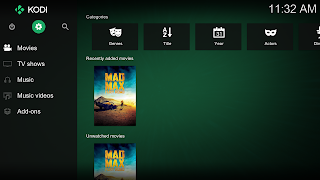
Thanks !!! This has been bugging me for ages. Worked on my TH-58EX780A :-)
ReplyDeleteNo problem. I am glad that I could help out.
DeleteSetting Up Plex To Work With A Panasonic Viera Hdtv And Kodi Comparisons >>>>> Download Now
Delete>>>>> Download Full
Setting Up Plex To Work With A Panasonic Viera Hdtv And Kodi Comparisons >>>>> Download LINK
>>>>> Download Now
Setting Up Plex To Work With A Panasonic Viera Hdtv And Kodi Comparisons >>>>> Download Full
>>>>> Download LINK cW
you can create collections for films in plex and give them sort order numbers so they appear in the right order.
ReplyDeletePanasonic Viera HDTV! I bought this TV from Amazon. That was a decision arrived at only after a long and meticulous research about plasma vs LCD-LED. I also did a comparison between Panasonic S1 and V10 models. I used extensive reviews of postings by owners at the AVS forums. I already owned a Panasonic 50" plasma, a Samsung LCD 52" so I have a pretty good idea of what I want and need.
ReplyDelete-Samantha C.
MXplayer
howdy was simply checking whether you minded a remark. i like your site and the thme you picked is super. I will be back. kodi for windows pc
ReplyDeleteIf you have any issue related tosamsung tv arc not working then visit therealscience we provide you best and easy steps to resolve issue of samsung tv arc not working
ReplyDeletePlex Media Server
ReplyDeleteI am very impressed with your post because this post is very beneficial for me
Pretty good post. I just stumbled upon your blog and wanted to say that I have really enjoyed reading your blog posts. Any way I'll be subscribing to your feed and I hope you post again soon. Big thanks for the useful info. kodi profy
ReplyDeleteI guess I am the only one who came here to share my very own experience. Guess what!? I am using my laptop for almost the past 2 years, but I had no idea of solving some basic issues. I do not know how to Download Cracked Pro Softwares But thankfully, I recently visited a website named wahabtech.net
ReplyDeletePlex Media Server Crack
This is a fantastic article. Thank you very much for your sound advice and unwavering efforts. Keep going.
ReplyDeletePlex Media Server Crack
I'm really impressed with your writing skills, as smart as the structure of your weblog.
ReplyDeleteAdvanced SystemCare Pro Crack
Driver Talent Pro Crack
4K Stogram Crack
Plex Media Server Crack
CudaText Crack
Dropbox Login Crack
ascrack.org
When you are involved in a motorbike accident, you will almost probably suffer physical harm. With the help of the best motorcycle accident lawyer, you can make up for your loss. Through some procedures carried out by your lawyer, you may be able to obtain financial assistance. However, if your motorcycle accident lawyer is ineffective, you will not be able to benefit from the loss caused by the motorbike accident.
ReplyDeleteSetting Up Plex To Work With A Panasonic Viera Hdtv And Kodi Comparisons >>>>> Download Now
ReplyDelete>>>>> Download Full
Setting Up Plex To Work With A Panasonic Viera Hdtv And Kodi Comparisons >>>>> Download LINK
>>>>> Download Now
Setting Up Plex To Work With A Panasonic Viera Hdtv And Kodi Comparisons >>>>> Download Full
>>>>> Download LINK Cm
Great and I have a keen proposal: Who Repairs House Windows Near Me house renovation budget
ReplyDeleteDropCompress Crack allows customers to beaten then enhance frequent Original computer operator by similar period through get on and alternative them composed into watched subfolder.
ReplyDeleteDropCompress Crack
Secure Eraser Professional Crack will be an astonishing up till now secure arithmetical instrument which permits users to enduringly erase book as well as manager shape their CPU. This software eliminate out-of-date opening constituent piece.
ReplyDeleteSecure Eraser Professional Crack