Nuke and Pave: Windows 10 Pro ver. 1709 - Aka The Fall Creators Update.
Just a quick update. About 2 weeks ago, I had a new post almost ready to publish, and then I lost it all. You see, I write the texts of these posts off-line and then upload the text and add the pictures and links before I publish them. Just as I was about to do this, Windows 10 automatically updated itself to the new "Fall Creators Update". The number of problems created by this update, made my computer so unstable, that the only solution was to re-format my hard drive and re-install Windows. Luckily, about 95% of my data was backed up. Unfortunately, the text of my blog post was not among that data. Here are the problems I ran into with the latest and "greatest" to come out of Redmond.
Problem - I was required to log into my computer two times. From my research, this was caused by the graphics card driver not talking to the Operating System (OS) properly. So I was logging into the OS with out the graphics card driver enabled the first time and then the OS with the graphics card driver enabled the second time.
Solution - Restart Windows in Safe mode and completely remove the graphics card driver. To make sure that these drivers were uninstalled fully, I did a registry search and a file search for anything nVidia and deleted them. When the computer restarted, I let Windows install the driver from their repositories instead of the one I downloaded from nVidia. I then installed the driver from nVidia's website, and things seemed to be fixed.
Problem - Local hard drives randomly disappearing and reappearing in File Explorer. Besides the SSD that I run Windows on, I have three other hard drives in my system. These other hard drives would randomly disappear from File Explorer even while they were being used. This was caused by problems with the chipset (Intel Z270) driver also not talking properly with the OS
Solution - Restart Windows in Safe Mode and completely uninstall the chipset driver following the same procedure as the graphics card driver. Once the driver was uninstalled, I reinstalled the latest driver available for my chipset. This also seemed to fix the problem.
I hope you all noticed that I said these fixes seemed to fix these two problems. Well, everything worked fine for about a day, and then the same problems returned. To ensure that they were not caused by a virus, I ran a virus scan and my system was clean. The instability caused by these two issues made the computer unusable. Windows would "Blue Screen" out and restart at random even in Safe Mode. To be honest, I felt like I was running a version of Windows ME! (Vista was never THAT bad). So I decided to do a complete re-install of Windows. Everything went great with the install. All the drivers installed properly and the system was very stable. There was a problem though and I did not notice it until it came time to configure my network. The "Settings" App interface was installed, but none of the programs listed there were installed! So I created some new install media and tried again. Only to get the same result. After a quick Google search, I found this article, LINK, and it suggested using the Deployment Image Servicing and Management Tool to fix the problem. This tool will analyses all the system files installed on your computer and downloads the fixes if any of them are corrupt. After running this command DISM.exe /Online /Cleanup-image /Restorehealth as administrator in Power Shell, everything is now properly installed.
It has been over a week since I did these steps and the computer is running like a dream. I am redoing the blog post that I had lost and hope to have it up really soon. Thanks for reading.
Cheers!
Problem - I was required to log into my computer two times. From my research, this was caused by the graphics card driver not talking to the Operating System (OS) properly. So I was logging into the OS with out the graphics card driver enabled the first time and then the OS with the graphics card driver enabled the second time.
Solution - Restart Windows in Safe mode and completely remove the graphics card driver. To make sure that these drivers were uninstalled fully, I did a registry search and a file search for anything nVidia and deleted them. When the computer restarted, I let Windows install the driver from their repositories instead of the one I downloaded from nVidia. I then installed the driver from nVidia's website, and things seemed to be fixed.
Problem - Local hard drives randomly disappearing and reappearing in File Explorer. Besides the SSD that I run Windows on, I have three other hard drives in my system. These other hard drives would randomly disappear from File Explorer even while they were being used. This was caused by problems with the chipset (Intel Z270) driver also not talking properly with the OS
Solution - Restart Windows in Safe Mode and completely uninstall the chipset driver following the same procedure as the graphics card driver. Once the driver was uninstalled, I reinstalled the latest driver available for my chipset. This also seemed to fix the problem.
I hope you all noticed that I said these fixes seemed to fix these two problems. Well, everything worked fine for about a day, and then the same problems returned. To ensure that they were not caused by a virus, I ran a virus scan and my system was clean. The instability caused by these two issues made the computer unusable. Windows would "Blue Screen" out and restart at random even in Safe Mode. To be honest, I felt like I was running a version of Windows ME! (Vista was never THAT bad). So I decided to do a complete re-install of Windows. Everything went great with the install. All the drivers installed properly and the system was very stable. There was a problem though and I did not notice it until it came time to configure my network. The "Settings" App interface was installed, but none of the programs listed there were installed! So I created some new install media and tried again. Only to get the same result. After a quick Google search, I found this article, LINK, and it suggested using the Deployment Image Servicing and Management Tool to fix the problem. This tool will analyses all the system files installed on your computer and downloads the fixes if any of them are corrupt. After running this command DISM.exe /Online /Cleanup-image /Restorehealth as administrator in Power Shell, everything is now properly installed.
It has been over a week since I did these steps and the computer is running like a dream. I am redoing the blog post that I had lost and hope to have it up really soon. Thanks for reading.
Cheers!



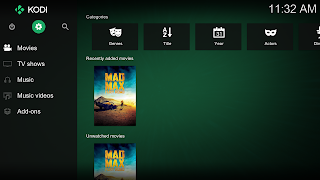
Comments
Post a Comment