Advanced Kodi: Custom nfo Files
In order to use Kodi, you need to add media into its library. Sometimes when you add media to your library, the information displayed is incorrect or the media doesn't scrape at all. As discussed previously, this can be fixed by using a simple nfo file. Sometimes, even with this basic nfo file, the media doesn't scrape properly or it is not even added to your library. This can be fixed by using a more advanced version of the same nfo file. These files contain the information necessary for Kodi to add media to its library. These files can be especially useful for adding custom videos such as home videos to your Kodi library. In order for Kodi to read the information in these files, it needs to be in an XML data format. This uses "tags" to tell Kodi what type of data the information is. For example, the "title" tag will tell Kodi the title of the video. Because an nfo file can contain different information depending on the type of file being added, I will discuss examples for Movie Sets, Home Movies, TV Shows. Note: Before you proceed, I suggest reading my earlier post where I discuss nfo files. It can be found here: link
Movie Sets
Like other forms of media, a movie can be a part of a series. Kodi allows you to group movies from a series together into one entry called a "Set". Some movies are already grouped into sets, only called collections, on The Movie Db. A custom nfo file will allow you to easily group movies into a preexisting set, but create a custom set of your own. To use "Sets" in your movie library, you will need to configure Kodi to allow them. This is done by:
1. Click on the "Settings" icon on your home screen.
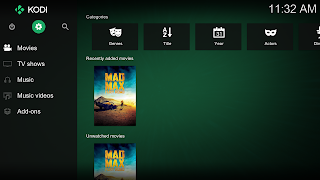
2. Click on "Media settings".
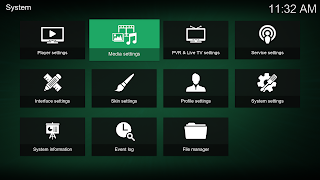
3. Navigate to the "Videos" section and click on "Show movie sets".
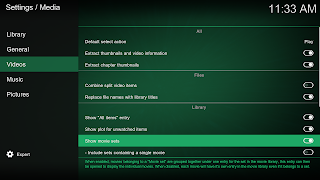
Now that we have Kodi set up to use movie sets, lets look at some movies that are listed in a collection on The Movie Db. For this post, I will be using "The Librarian" series of movies. This series consists of three movies: The Librarian: Quest for the Spear, The Librarian: The Return to King Solomon's Mines, and The Librarian: The Curse of the Judas Chalice. When you go to each movie's entry on The Movie DB, you will see that they are listed as a part of "The Librarian Collection".
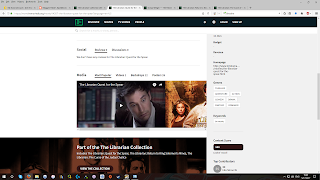
Because they are already listed as part of a collection, Kodi will scrape these three movies into a set called "The Librarian Collection". Sometimes, there is a hiccup in Kodi's scraping algorithm, and it will not group some movies into sets even if they are apart of one. To fix this, we can create an nfo file that tells Kodi that the movie being scraped is apart of a set. In our example, I would create an nfo for for each movie with the following information:
Each of the sub-tags in the "movie" section tells Kodi what information it should use when it scrapes the movie The Librarian: Quest for the Spear. After the "movie" section, I have included the web address to the movie's page on The Movie DB. When Kodi scrapes this movie, it will first use the custom information contained in the "movie" section and then it will go to the web address to scrape additional information. Now Kodi will scrape all three movies into your library and it will place them in a set called "The Librarian Collection".
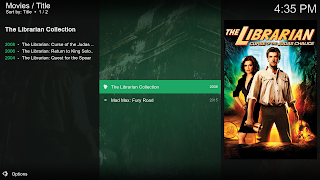
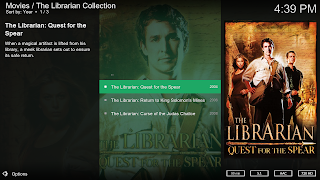
Home Movies
Using these advanced nfo files, you can add your home movies to your Kodi library. Within this file, you list the information that you want Kodi to use when it scrapes your home movies. Here is an example of what the text of this nfo file looks like:
In the above nfo file there are two tags named "outline" and "plot". The "outline" is a tagline or a short one sentence description of the movie and the "plot" is a short synopsis of the movie. Now Kodi will create a movie set called "Home Movies", and scrape your home movie into it using the information in the nfo file.
TV Shows
You can use custom nfo files to create your own television show entries in your library. This requires two different types of nfo files. As with normal television shows, you create a tvshow.nfo file. Instead of it having a web address, it contains the custom information you want to use. An nfo file for each "episode" of your TV Show will also need to be created with the information you want to use. I personally like documentaries, so I created a "TV Show" using these files to group all of my documentaries in one place.
To allow Kodi to scrape my custom TV Show, I put the following information in my tvshow.nfo.
For each episode in my "Documentaries" TV show, I create an nfo/ This file contains all the information that Kodi needs to add it to my library. To ensure that Kodi will use this file, make sure to give it the exact same name as your TV show episode. For example, if my episode file is named Documentaries S01E09 - Burma My Father and the Forgotten Army (2013).mkv I would make sure that the nfo file is named Documentaries S01E09 - Burma My Father and the Forgotten Army (2013).nfo Here is an example of the text that I use in my nfo files for episodes.
Being able to use and manipulate nfo files opens Kodi up to many different media types. I have only scratched the surface of what information these file will allow Kodi to display. If you want to delve deeper into what you can place in these files, I suggest giving the Kodi Wiki's page on nfo files a look. link Thank you again for reading and I hope that you found this entry useful. See you next time.
Cheers!
Movie Sets
Like other forms of media, a movie can be a part of a series. Kodi allows you to group movies from a series together into one entry called a "Set". Some movies are already grouped into sets, only called collections, on The Movie Db. A custom nfo file will allow you to easily group movies into a preexisting set, but create a custom set of your own. To use "Sets" in your movie library, you will need to configure Kodi to allow them. This is done by:
1. Click on the "Settings" icon on your home screen.
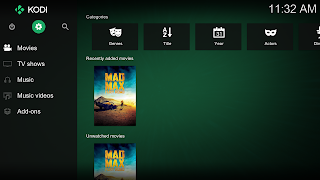
2. Click on "Media settings".
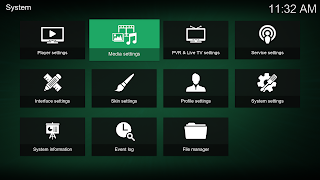
3. Navigate to the "Videos" section and click on "Show movie sets".
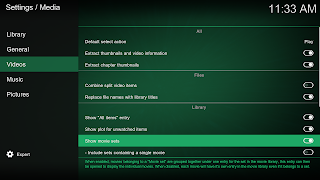
Now that we have Kodi set up to use movie sets, lets look at some movies that are listed in a collection on The Movie Db. For this post, I will be using "The Librarian" series of movies. This series consists of three movies: The Librarian: Quest for the Spear, The Librarian: The Return to King Solomon's Mines, and The Librarian: The Curse of the Judas Chalice. When you go to each movie's entry on The Movie DB, you will see that they are listed as a part of "The Librarian Collection".
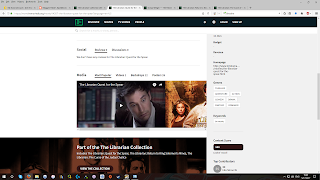
Because they are already listed as part of a collection, Kodi will scrape these three movies into a set called "The Librarian Collection". Sometimes, there is a hiccup in Kodi's scraping algorithm, and it will not group some movies into sets even if they are apart of one. To fix this, we can create an nfo file that tells Kodi that the movie being scraped is apart of a set. In our example, I would create an nfo for for each movie with the following information:
Each of the sub-tags in the "movie" section tells Kodi what information it should use when it scrapes the movie The Librarian: Quest for the Spear. After the "movie" section, I have included the web address to the movie's page on The Movie DB. When Kodi scrapes this movie, it will first use the custom information contained in the "movie" section and then it will go to the web address to scrape additional information. Now Kodi will scrape all three movies into your library and it will place them in a set called "The Librarian Collection".
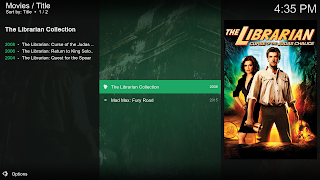
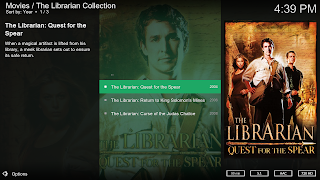
Home Movies
Using these advanced nfo files, you can add your home movies to your Kodi library. Within this file, you list the information that you want Kodi to use when it scrapes your home movies. Here is an example of what the text of this nfo file looks like:
In the above nfo file there are two tags named "outline" and "plot". The "outline" is a tagline or a short one sentence description of the movie and the "plot" is a short synopsis of the movie. Now Kodi will create a movie set called "Home Movies", and scrape your home movie into it using the information in the nfo file.
TV Shows
You can use custom nfo files to create your own television show entries in your library. This requires two different types of nfo files. As with normal television shows, you create a tvshow.nfo file. Instead of it having a web address, it contains the custom information you want to use. An nfo file for each "episode" of your TV Show will also need to be created with the information you want to use. I personally like documentaries, so I created a "TV Show" using these files to group all of my documentaries in one place.
To allow Kodi to scrape my custom TV Show, I put the following information in my tvshow.nfo.
For each episode in my "Documentaries" TV show, I create an nfo/ This file contains all the information that Kodi needs to add it to my library. To ensure that Kodi will use this file, make sure to give it the exact same name as your TV show episode. For example, if my episode file is named Documentaries S01E09 - Burma My Father and the Forgotten Army (2013).mkv I would make sure that the nfo file is named Documentaries S01E09 - Burma My Father and the Forgotten Army (2013).nfo Here is an example of the text that I use in my nfo files for episodes.
Being able to use and manipulate nfo files opens Kodi up to many different media types. I have only scratched the surface of what information these file will allow Kodi to display. If you want to delve deeper into what you can place in these files, I suggest giving the Kodi Wiki's page on nfo files a look. link Thank you again for reading and I hope that you found this entry useful. See you next time.
Cheers!


I would like to say that this blog really convinced me to do it! Thanks, very good post. kodi-profy
ReplyDeletecontmasur-hi Yolanda Logan https://www.patternunion.com.au/profile/Reboirasquimicalacienciabasicapdf11/profile
ReplyDeletetairehyra
A few years ago I tried all the free ways to create nfo files and couldn't get any of them to work. I think they probably do work but the interfaces of them all were not intuitive and the instructions were poor. I bit the bullet and bought a program I found called redk. It's cute. What I liked about it was it was very easy to figure out and the instructions were very detailed.
ReplyDeleteI haven't used it in awhile but I think it's still around.
I just did a search and found it here: http://redk.site
Hope that helps