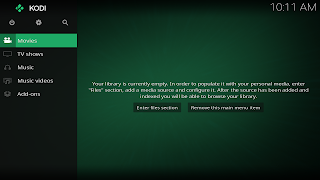Gaming on Linux ala May 2014
I know that I promised an article on configuring a remote control in Kodi, but my laptop recently crashed. My laptop is where I test out my Linux instructions. So it will be a while. In the interim, here is an article I wrote back in 2014 about gaming on Linux. Enjoy! I absolutely love Linux. What is not to love. It is free, maintained by the community of users, secure, can run on old hardware and is fast! These same attributes also are its greatest weaknesses. For example, since it is maintained by the community, there are so many distributions (distros) to choose from. This can be confusing to a new user. Sometimes functions just do not work "out of the box" as advertised, and require some work in the Terminal, think Windows Command Line, to fix. Where Linux's attributes really let it shine and sometime let it down is in the world of gaming. I have managed to play several Windows games on Linux with some minor tweaking. Some games that no longer run on modern systems,...