Fixing an Over Heating Android TV Box
I must apologize for the lack of content lately. In the last month I had problems with my Android TV in the bedroom overheating and then my home server decided to go on a permanent vacation. The server was an easy fix, but the Android TV took some time. Today, I would like to talk about my Android TV fix. While the solution I came up with was not as elegant as it could be, it was fun to do and a learning experience for me.
In my previous post link, I talked about my Home Media Center setup. In my bedroom, I stated that I was using a Memobox Q-Box Android TV that I had purchased from Aliexpress, link. This little piece of hardware is pretty good for the price that you pay. The only problem I was having with it was heat. The box would get very hot during use. Hot enough, that the quad-core processor would slow its speed to try and cool itself off. This is called "thermal throttling". Thermal throttling is normal with modern processors. Both desktop and mobile processors use this system to prevent themselves from dying due to excessive heat. This is one of the reasons why your cell phone will shut down when it gets too warm.
As a result of thermal throttling, video playback would stutter and sometimes the box would shut itself down. To see how bad the temperatures were inside the box, I played an HD movie from over the network. When the playback started to stutter, I checked the temperature. I did this using two methods, Kodi's "System Information" section and a native Android application called All-in-One Toolbox. All-in-One Toolbox is a system cleaning application for Android that can also monitor the temperature of your device's hardware. You can find it here, link. While these are not the most accurate methods, they were good enough for my purpose. With an ambient temperature of 28℃ (82℉), the Q-Box's Arm A-53 processor was idling at 58℃ (136℉) and hitting temperatures of 90℃ (208℉) after about 20 minutes of HD video playback. At this temperature, the processor was throttling its clock speed for 2.0ghz to 900mhz in order to help cool itself off. If I could keep the temperature below 80℃ (176℉), the processor would not need to thermal throttle.
NOTE: These temperatures may seem high, but they are completely normal. Most processors are designed run between 25℃ to 80℃ (77℉ to 176℉) depending on usage and ambient temperature. Thermal throttling will occur at temperatures above 85℃ to 90℃ (185℉ to 194℉) depending on how the processor is configured.
WARNING!! Fixing this problem will void the warranty on the Android TV. If you choose to try this fix for yourself, proceed at your own risk!
Solution 1
One of the reasons for the high temperatures both during idle and playback is one of ventilation. As configured, the Q-Box is a sealed unit and does not let any outside air in. This lack of airflow means that when the processor heats up, the inside air gets warmer. This warm air can't be replaced by cooler air from outside. Since the processor had a heat sink attached and I wanted to keep the box as stock looking as possible, I decided to drill some holes into the case to increase air-flow. To do this, I first took the box completely apart to remove the circuit board. I then masked the area where I wanted to put my air vents using blue painter's tape. This would prevent damage to the surrounding plastic as I made my vents.


As you can see, I placed a vent on the top of the box. I also placed an oval vent on the front and left side of the box. My intent was for the processor to get fresh air from the sides and the warm air would vent from the top.
After I drilled my holes and cut out the vents on the side of the case, I placed wire mesh over the holes to give them a professional look and to help reduce the amount of dust that would get into the system. I attached this mesh using cyanoacrylate (super glue).



With the box reassembled, I decided to test the temperatures I was now getting. To make sure the results were comparable, I used the same programs, HD video, and made sure the ambient temperature was 28℃ (82℉). With just the vent holes, the processor was 55℃ (131℉) at idle. While not as big an improvement as I would have liked, I was more concerned about whether the processor would thermal throttle. Unfortunately it did. With just the vents, the processor went for almost an hour before it needed to thermal throttle. While this was a step in the right direction, it showed me that more drastic measures were needed.
Solution 2
I decided a fan was needed to either push cool air into the box or pull the warm air out. From my experience building custom PC's, I decided the best place to put this fan was as close to the processor's heat sink as possible. To see how much room I had, I measured the distance from the top of the processor's heat sink to the bottom of the box. This distance was 8mm. Since the thinest fan I could purchase had a thickness of 10mm, I needed to cut a hole out of the bottom of the box. So I placed the fan into position and traced around it, and used a Dremel to cut a hole. (I tried to keep it square..). Now I had this wonderful, semi square hole, hole in the bottom of the Android TV's box. To attach the fan to the box, I used a square piece of plexiglass to cover the hole, and then drilled vent holes into it to allow the fan to blow or suck air. These vent holes were also covered with wire mess before I attached the fan.



I then placed some rubber feet on the bottom of the box to give air space to move into or out of the box.
Powering the fan proved to be an interesting exercise. Since the motherboard and processor are a 5v system, I needed to buy a 5v DC fan. The easiest way to power this fan would have been to splice a USB cable onto the end of the fan wires. drill another hole in the side of the box and attach this cable to one of the USB ports. Even though I drastically changed the look of the box, I wanted to keep the wiring inside for neatness sake. So I got out my multi-meter and started to poke around on the motherboard. I found several places that I could use, but the solder point were very close together. Since I am not very good at soldering, they were a "no go". I did find 2 places on the board that would work. One was were the 5v plugs into the motherboard itself and the other was a header for an extra LED light. If I could attach the fan leads to the LED header, the fan would power on and off with the system. So that is what I went with. Unfortunately, the header was not putting out enough amps to get the fan started. So I had to attach the leads to the main power input.


Unfortunately, this would mean that the fan would run even when the Android TV was turned off. In my mind, having to unplug the Android TV from the wall when I was done using was worth it. Only if adding the fan reduced the temperatures to make it useful again.
So I reassembled the Android TV so I could run my tests. Unlike before, I decided to run the tests twice. First one with the fan pulling the hot air out of the system and the second test with the fan pushing air into the system. I made sure to keep the same parameters for these tests as the previous ones. With the fan pulling hot air out, the processor was idling at 50℃ (122℉). The processor was able to keep a temp of 65℃ (149℉) during the entire two hours the HD video was playing. While a good result, I wanted to see what the results were with the fan pushing air into the system. So I ran the test again. With this configuration, the processor was idling at 45℃ (113℉). During the two hours of HD video playback, the processor's temperature did not go above 58℃ (136℉). Needless to say, the processor did not thermal throttle in either fan configuration. Since the best results were with the fan pushing air into the system, I decided to keep this configuration.
Conclusion
Between the vent holes in the case, and a fan pushing cool air into the system, the Q-Box Android TV's processor runs cool. With this drop in temperatures, video playback is butter smooth. While this solved the over heating problem, it added a new one. Noise. Unfortunately, the installed fan is loud. While not loud enough to impact the enjoyment of watching a video, it is definitely noticeable when there is no other noise in the room. Despite this, I am happy with the results of the mod. With a total cost of $15 in materials, it is a cheap mod one can do to improve their Android TV's performance. Unfortunately, because of the need to do this type of mod, I can't recommend purchasing a cheap Android TV Box. I would suggest instead that you save up and either purchase an Amazon Fire TV or an nVidia Shield TV instead. They are made out of better quality parts and have better thermal management.
I hope you had as much fun reading about this mod as I did doing it. In my next post, I will discuss how I got my Home Server to come back from its permanent vacation. Thank you so much for reading.
Cheers!
In my previous post link, I talked about my Home Media Center setup. In my bedroom, I stated that I was using a Memobox Q-Box Android TV that I had purchased from Aliexpress, link. This little piece of hardware is pretty good for the price that you pay. The only problem I was having with it was heat. The box would get very hot during use. Hot enough, that the quad-core processor would slow its speed to try and cool itself off. This is called "thermal throttling". Thermal throttling is normal with modern processors. Both desktop and mobile processors use this system to prevent themselves from dying due to excessive heat. This is one of the reasons why your cell phone will shut down when it gets too warm.
As a result of thermal throttling, video playback would stutter and sometimes the box would shut itself down. To see how bad the temperatures were inside the box, I played an HD movie from over the network. When the playback started to stutter, I checked the temperature. I did this using two methods, Kodi's "System Information" section and a native Android application called All-in-One Toolbox. All-in-One Toolbox is a system cleaning application for Android that can also monitor the temperature of your device's hardware. You can find it here, link. While these are not the most accurate methods, they were good enough for my purpose. With an ambient temperature of 28℃ (82℉), the Q-Box's Arm A-53 processor was idling at 58℃ (136℉) and hitting temperatures of 90℃ (208℉) after about 20 minutes of HD video playback. At this temperature, the processor was throttling its clock speed for 2.0ghz to 900mhz in order to help cool itself off. If I could keep the temperature below 80℃ (176℉), the processor would not need to thermal throttle.
NOTE: These temperatures may seem high, but they are completely normal. Most processors are designed run between 25℃ to 80℃ (77℉ to 176℉) depending on usage and ambient temperature. Thermal throttling will occur at temperatures above 85℃ to 90℃ (185℉ to 194℉) depending on how the processor is configured.
WARNING!! Fixing this problem will void the warranty on the Android TV. If you choose to try this fix for yourself, proceed at your own risk!
Solution 1
One of the reasons for the high temperatures both during idle and playback is one of ventilation. As configured, the Q-Box is a sealed unit and does not let any outside air in. This lack of airflow means that when the processor heats up, the inside air gets warmer. This warm air can't be replaced by cooler air from outside. Since the processor had a heat sink attached and I wanted to keep the box as stock looking as possible, I decided to drill some holes into the case to increase air-flow. To do this, I first took the box completely apart to remove the circuit board. I then masked the area where I wanted to put my air vents using blue painter's tape. This would prevent damage to the surrounding plastic as I made my vents.


As you can see, I placed a vent on the top of the box. I also placed an oval vent on the front and left side of the box. My intent was for the processor to get fresh air from the sides and the warm air would vent from the top.
After I drilled my holes and cut out the vents on the side of the case, I placed wire mesh over the holes to give them a professional look and to help reduce the amount of dust that would get into the system. I attached this mesh using cyanoacrylate (super glue).



With the box reassembled, I decided to test the temperatures I was now getting. To make sure the results were comparable, I used the same programs, HD video, and made sure the ambient temperature was 28℃ (82℉). With just the vent holes, the processor was 55℃ (131℉) at idle. While not as big an improvement as I would have liked, I was more concerned about whether the processor would thermal throttle. Unfortunately it did. With just the vents, the processor went for almost an hour before it needed to thermal throttle. While this was a step in the right direction, it showed me that more drastic measures were needed.
Solution 2
I decided a fan was needed to either push cool air into the box or pull the warm air out. From my experience building custom PC's, I decided the best place to put this fan was as close to the processor's heat sink as possible. To see how much room I had, I measured the distance from the top of the processor's heat sink to the bottom of the box. This distance was 8mm. Since the thinest fan I could purchase had a thickness of 10mm, I needed to cut a hole out of the bottom of the box. So I placed the fan into position and traced around it, and used a Dremel to cut a hole. (I tried to keep it square..). Now I had this wonderful, semi square hole, hole in the bottom of the Android TV's box. To attach the fan to the box, I used a square piece of plexiglass to cover the hole, and then drilled vent holes into it to allow the fan to blow or suck air. These vent holes were also covered with wire mess before I attached the fan.



I then placed some rubber feet on the bottom of the box to give air space to move into or out of the box.
Powering the fan proved to be an interesting exercise. Since the motherboard and processor are a 5v system, I needed to buy a 5v DC fan. The easiest way to power this fan would have been to splice a USB cable onto the end of the fan wires. drill another hole in the side of the box and attach this cable to one of the USB ports. Even though I drastically changed the look of the box, I wanted to keep the wiring inside for neatness sake. So I got out my multi-meter and started to poke around on the motherboard. I found several places that I could use, but the solder point were very close together. Since I am not very good at soldering, they were a "no go". I did find 2 places on the board that would work. One was were the 5v plugs into the motherboard itself and the other was a header for an extra LED light. If I could attach the fan leads to the LED header, the fan would power on and off with the system. So that is what I went with. Unfortunately, the header was not putting out enough amps to get the fan started. So I had to attach the leads to the main power input.


Unfortunately, this would mean that the fan would run even when the Android TV was turned off. In my mind, having to unplug the Android TV from the wall when I was done using was worth it. Only if adding the fan reduced the temperatures to make it useful again.
So I reassembled the Android TV so I could run my tests. Unlike before, I decided to run the tests twice. First one with the fan pulling the hot air out of the system and the second test with the fan pushing air into the system. I made sure to keep the same parameters for these tests as the previous ones. With the fan pulling hot air out, the processor was idling at 50℃ (122℉). The processor was able to keep a temp of 65℃ (149℉) during the entire two hours the HD video was playing. While a good result, I wanted to see what the results were with the fan pushing air into the system. So I ran the test again. With this configuration, the processor was idling at 45℃ (113℉). During the two hours of HD video playback, the processor's temperature did not go above 58℃ (136℉). Needless to say, the processor did not thermal throttle in either fan configuration. Since the best results were with the fan pushing air into the system, I decided to keep this configuration.
Conclusion
Between the vent holes in the case, and a fan pushing cool air into the system, the Q-Box Android TV's processor runs cool. With this drop in temperatures, video playback is butter smooth. While this solved the over heating problem, it added a new one. Noise. Unfortunately, the installed fan is loud. While not loud enough to impact the enjoyment of watching a video, it is definitely noticeable when there is no other noise in the room. Despite this, I am happy with the results of the mod. With a total cost of $15 in materials, it is a cheap mod one can do to improve their Android TV's performance. Unfortunately, because of the need to do this type of mod, I can't recommend purchasing a cheap Android TV Box. I would suggest instead that you save up and either purchase an Amazon Fire TV or an nVidia Shield TV instead. They are made out of better quality parts and have better thermal management.
I hope you had as much fun reading about this mod as I did doing it. In my next post, I will discuss how I got my Home Server to come back from its permanent vacation. Thank you so much for reading.
Cheers!

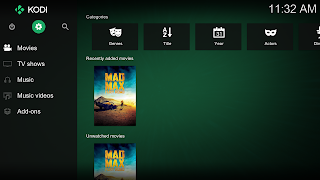
Nexbox A95x USD 39.85 Amazon, 29.74 USD Gearbest, cheaper than that fix
ReplyDeleteThis comment has been removed by the author.
DeleteIt is not cost effective to ship those items to Thailand from Amazon or Gerarbest. This is due to shipping and customs fees. Aliexpress is usually the best for some types of electronics.
DeleteI realize this an old post, FWIW the original holes you drilled were much too small. Adding common window screen over them will reduce airflow by ~50%.
ReplyDeleteVery beautiful mod and great analysis of fan positioning. Great write up.
ReplyDeleteBuydroidbox.ca has in stock the latest android tv boxes in Canada, loaded with software to stream all movies and tv shows on demand. Buy latest android TV boxes online from BuyDroidBox.ca! We are the premium supplier of android TV boxes & accessories in Canada! Order now! We love what we do and pride ourselves in satisfying customer's day in, day out. We operate 24*7. Call us on 6138525842 and visit website buydroidbox.ca/
ReplyDeleteIn all honesty, Android TV boxes present another age of set-top boxes which is not at all like conventional TVs.Best android tv boxes
ReplyDeleteis your problem solved using this solution or not
ReplyDeleteKindly visit my best android box 2018
Android TV boxes can provide us with perfect family leisure and entertainment. H96 Max is one of the favorite ones for many people, but there is a common problem in the Android system that it will get stuck after some time and slow down the operation speed of the device. Here are some common problems of H96 Max Android TV box, you can see if you have encountered them.
ReplyDeleteThanks Mark ok your post!!!
ReplyDeleteYou did a great synthesis on the trouble roots, the best performance settings, the solution to the problem and your personal approach to it.
After experiencing many troubles trying to watch IPTV and not understanding which the problem was, your post saved me. I was about to come to the heat problem when I found this post and suddenly the light bulb in my head glowed firecly. After applying an intermediate solution from the suggested one I had no more problems.
Cheers mate!!!!
best android tv box in pakistan are available on online site Easygetway.com. They provide best android TV box with better range price along with warranty.
ReplyDeletediaconlaugu-Kansas City Damon Morton https://wakelet.com/@popufkata603
ReplyDeletequeneteman
Very efficiently written information. It will be beneficial to anybody who utilizes it, including me. Keep up the good work. For sure i will check out more posts. This site seems to get a good amount of visitors.
ReplyDeleteUsubscinFmons_de John Jonas KMS Tools Portable 01.08.2022 by Ratiborus
ReplyDeleteCyberLink PowerDVD
Topaz Adjust AI 1.0.6
Windows 10 Professional VL 20H2 01.2021 (x64/x86)
neyvolnasa
Your blog contains lots of valuable data about tv box. It is a factual and beneficial article for us.optical audio to speaker wireThankful to you for sharing an article like this.
ReplyDeleteHello. This is your first attempt. And for me the third. Over time, the box fills with dust. With little moisture, it short-circuits and dies. I use a 160x160x90 box. the whole box has holes. inside I made a foam filter. I also have a Thermocouple at 45 degrees, a 100x100 12 volt fan, and feed it with 4.5 volts. There is no noise, I clean the filter once a year. The CPU and RAM rarely exceed 50 degrees. In the summer, the power supply is 6 volts. I hope I helped. The TV box is held with an elastic band on the box with the fan.
ReplyDeleteThis post is best.
ReplyDeleteandroid iptv subscription
Nice articles and your information valuable and good articles thank for the sharing information premium mesh series
ReplyDeleteThermal
ReplyDeleteAt Sansui, we’re excited to offer Smart TVs powered by Google TV—bringing you personalized content, voice control with Google Assistant, and access to thousands of apps. It’s smart entertainment made simple and seamless. Explore more at sansuiworld.com
ReplyDeleteMantram Nursing Academy is renowned for offering the best coaching for the NORCET exam in Haryana, with live classes, expert faculty, and a result-driven approach for effective exam preparation.
ReplyDeleteBest Coaching for NORCET Exam in Haryana
After comparing several websites, I finally chose to Affordable pre-owned GPUs India, and I’m genuinely impressed with what I got. The processor looked almost new, and it boosted my gaming experience instantly. What amazed me was the affordable price for such a high-end model. The quality checks and quick delivery made the process seamless. I’ll definitely recommend this approach to anyone upgrading their PC on a budget—it’s reliable, efficient, and incredibly value-for-money overall.
ReplyDelete