Rebuilding My Home Media Server
In a previous post, link, I talked about my home media server. Since that post, the server described decided to take a permanent vacation. Since its departure was sudden and surprising, it will be sorely missed. The journey required to replace it was both fun and frustrating. It also gave me an opportunity to teach my wife a little bit about how computers are made. Since every journey begins with a step, let us take the first one together.
The server was running perfectly as I was applying a security patch. Upon reboot however, the system decided that it did not want to post. After some troubleshooting, and removing one stick of RAM, the system was able to boot. While this was a step in the right direction, it was not a solution. Withing five minutes, the system would freeze and require a hard reset. After the hard reset, the system would not post. So some more in depth testing was needed.
In order to this testing, I needed another system that used DDR3 for RAM and used the LGA-1155 chipset for the processor. Otherwise, the RAM and the processor would not be compatible with the test system. Luckily, my wife's computer (pictured on the left) had a motherboard that was compatible with the processor and RAM in the home media server. So I took the processor and RAM from her computer and put it into the server. Unfortunately, the server showed the same behavior as before. It would not post, and when it would post and boot, the machine would lock up after five minutes. I had also placed the processor and RAM from the server into her computer, and it ran beautifully. Since they were in a working machine, I tested the processor with Cinebench (link), and the RAM with Memtest86 (link) to make sure they were still working properly. Needless to say, they passed with flying colors. This told me that the motherboard in the server needed to be replaced. This proved to be the first headache to occur.
Since the LGA-1155 chipset used by the server's processor is 5 years old, I was hoping to find a compatible motherboard relatively cheap. That was not to be the case. This was mainly caused by the three requirements that I had. The first two being that the motherboard had to be in the m-ATX form factor to fit my case and be brand new. I wanted a new motherboard because I wanted it to have a warranty, and most used products are sold "As-Is". The second requirement, and probably the most important, was that it needed to be able to handle 6 hard drives. When I started my search, I was heartened to find several options. However on closer inspection, most of them failed in a couple of areas. They either had the needed ports for my hard drive but were too big for my case, or they fit my case but did not have the needed hard drive connections. However, I did find one motherboard that would work. Unfortunately, it cost about $300. This was the same price as a motherboard supporting the new Intel processors. So I decided to look at the new processors from Intel. While I could get a new processor cheap, I could not get a motherboard that met my needs for a reasonable price.
Since I had exhausted my options online, I decided to go to some of the local shops to see what was available. The city where I live in Thailand has a market area filled with IT stores. Most of them sell only accessories, but there are a couple that sell components for custom builds. What makes this area really nice is, unlike a shopping mall or most places, the stores work together to meet the customer's needs. It was during my perusal of these stores, one of the clerks suggested that I look at AMD products. At the time the Ryzen 3 and 5 processors had yet to be released in Thailand, so this meant the older FX series. We went digging through their stock and hit pay dirt. A brand new AMD FX-6300 Black Edition CPU (link) and a Gigabyte motherboard that met all of my requirements (link). At a total cost of $140, a 3 year warranty, and the ability to use my existing RAM sticks, this was the perfect solution.
So I took them home, and installed them into my home server. After reinstalling Linux Mint Mate and configuring some settings, I was up and running. It was at this point, another problem decided to pop up. The problem came in the form of high CPU temperatures.These temperatures were caused by a lack of air flow through the case. At the time I originally built the server, I was not worried about the airflow through the case, because the Intel processor I chose was a low power variant. It consumed less power than other chips, and as a byproduct, also produced less heat. The FX-6300 is a full on desktop processor and needs good airflow across the CPU cooler in order to stay cool. So I needed to replace the case the server was installed into as well. Cue headache number two. Most cases on the market today are either gaudy to show of one's "Gamer Cred" or they do not have enough mounting points for 3.5" hard drives. I also wanted a case that would blend in somewhat with my home media center set up. So back to the market I went, and soon found a case that was perfect for what I wanted (pictured on the right). It was not festooned with multiple colors and it had a plethora of mounting options for hard drives. Not only that, in my mind it had the look of a front firing sub-woofer. The case I found was the Cougar MX310 (link). Its front front grill and two knobs used for fan control are what give it that sub-woofer look. Despite its price of $40 ($51 from Amazon), the quality of construction was top notch. This quality of construction, good looks, and the ability to mount up to seven 3.5" hard drives made it perfect for my needs. While at the shops, I also decided to pick up a good after market CPU cooler and new power supply. The CPU cooler I went with was the old standby, the Cooler Master Hyper-212 EVO (link). At $30, it has the best performance to price ratio compared to most air coolers on the market. The power supply that I purchased was the Corsair VS550 550W non-modular power supply (link).
Once I got home, I transferred the hardware over to the new case (picture on the left). This time with the help of my wife. This was the first time she had ever worked on the insides of a computer. For what I paid for the case, I surprised at how easy it was to manage the cables in it. It is not very easy to make your cable runs look neat and tidy in a cheaper case. Needless to say, I was quite pleased with how the install turned out. Especially since I am not very good in the cable management department. When I turned on the computer, I was confronted with the sound of a leaf blower. The problem was, the fan included with the case was very loud. So I replaced the fan with a couple of NZXT FN V2 fans (link) that I had in my spare parts bin. This quieted everything down nicely. With one blowing cool air into the case from the front and the other exhausting hot air out the top, air flow is not a problem. This airflow combined with the after market cooler keeps the processor nice and cool even when streaming video across the network. To tell you how quiet the system is, if there was not a power LED on the top of the case, I would not know that it was turned on.
With a final tally of $270, I now have a server that blends in quite nicely with my Home Media Center setup. I am quite pleased with the results. Most importantly, my wife likes it and had fun helping me. I ended up leaving my old server case in the media cabinet because I liked the look of it. I plan on keeping it for another project down the road. Who knows, I may put a Raspberry Pi into it and turn it into a retro gaming machine. I hope you enjoyed this post as much as I enjoyed sharing it with you. I look forward to sharing more with you in the future.
Cheers!
The server was running perfectly as I was applying a security patch. Upon reboot however, the system decided that it did not want to post. After some troubleshooting, and removing one stick of RAM, the system was able to boot. While this was a step in the right direction, it was not a solution. Withing five minutes, the system would freeze and require a hard reset. After the hard reset, the system would not post. So some more in depth testing was needed.
In order to this testing, I needed another system that used DDR3 for RAM and used the LGA-1155 chipset for the processor. Otherwise, the RAM and the processor would not be compatible with the test system. Luckily, my wife's computer (pictured on the left) had a motherboard that was compatible with the processor and RAM in the home media server. So I took the processor and RAM from her computer and put it into the server. Unfortunately, the server showed the same behavior as before. It would not post, and when it would post and boot, the machine would lock up after five minutes. I had also placed the processor and RAM from the server into her computer, and it ran beautifully. Since they were in a working machine, I tested the processor with Cinebench (link), and the RAM with Memtest86 (link) to make sure they were still working properly. Needless to say, they passed with flying colors. This told me that the motherboard in the server needed to be replaced. This proved to be the first headache to occur.
Since the LGA-1155 chipset used by the server's processor is 5 years old, I was hoping to find a compatible motherboard relatively cheap. That was not to be the case. This was mainly caused by the three requirements that I had. The first two being that the motherboard had to be in the m-ATX form factor to fit my case and be brand new. I wanted a new motherboard because I wanted it to have a warranty, and most used products are sold "As-Is". The second requirement, and probably the most important, was that it needed to be able to handle 6 hard drives. When I started my search, I was heartened to find several options. However on closer inspection, most of them failed in a couple of areas. They either had the needed ports for my hard drive but were too big for my case, or they fit my case but did not have the needed hard drive connections. However, I did find one motherboard that would work. Unfortunately, it cost about $300. This was the same price as a motherboard supporting the new Intel processors. So I decided to look at the new processors from Intel. While I could get a new processor cheap, I could not get a motherboard that met my needs for a reasonable price.
Since I had exhausted my options online, I decided to go to some of the local shops to see what was available. The city where I live in Thailand has a market area filled with IT stores. Most of them sell only accessories, but there are a couple that sell components for custom builds. What makes this area really nice is, unlike a shopping mall or most places, the stores work together to meet the customer's needs. It was during my perusal of these stores, one of the clerks suggested that I look at AMD products. At the time the Ryzen 3 and 5 processors had yet to be released in Thailand, so this meant the older FX series. We went digging through their stock and hit pay dirt. A brand new AMD FX-6300 Black Edition CPU (link) and a Gigabyte motherboard that met all of my requirements (link). At a total cost of $140, a 3 year warranty, and the ability to use my existing RAM sticks, this was the perfect solution.
So I took them home, and installed them into my home server. After reinstalling Linux Mint Mate and configuring some settings, I was up and running. It was at this point, another problem decided to pop up. The problem came in the form of high CPU temperatures.These temperatures were caused by a lack of air flow through the case. At the time I originally built the server, I was not worried about the airflow through the case, because the Intel processor I chose was a low power variant. It consumed less power than other chips, and as a byproduct, also produced less heat. The FX-6300 is a full on desktop processor and needs good airflow across the CPU cooler in order to stay cool. So I needed to replace the case the server was installed into as well. Cue headache number two. Most cases on the market today are either gaudy to show of one's "Gamer Cred" or they do not have enough mounting points for 3.5" hard drives. I also wanted a case that would blend in somewhat with my home media center set up. So back to the market I went, and soon found a case that was perfect for what I wanted (pictured on the right). It was not festooned with multiple colors and it had a plethora of mounting options for hard drives. Not only that, in my mind it had the look of a front firing sub-woofer. The case I found was the Cougar MX310 (link). Its front front grill and two knobs used for fan control are what give it that sub-woofer look. Despite its price of $40 ($51 from Amazon), the quality of construction was top notch. This quality of construction, good looks, and the ability to mount up to seven 3.5" hard drives made it perfect for my needs. While at the shops, I also decided to pick up a good after market CPU cooler and new power supply. The CPU cooler I went with was the old standby, the Cooler Master Hyper-212 EVO (link). At $30, it has the best performance to price ratio compared to most air coolers on the market. The power supply that I purchased was the Corsair VS550 550W non-modular power supply (link).
Once I got home, I transferred the hardware over to the new case (picture on the left). This time with the help of my wife. This was the first time she had ever worked on the insides of a computer. For what I paid for the case, I surprised at how easy it was to manage the cables in it. It is not very easy to make your cable runs look neat and tidy in a cheaper case. Needless to say, I was quite pleased with how the install turned out. Especially since I am not very good in the cable management department. When I turned on the computer, I was confronted with the sound of a leaf blower. The problem was, the fan included with the case was very loud. So I replaced the fan with a couple of NZXT FN V2 fans (link) that I had in my spare parts bin. This quieted everything down nicely. With one blowing cool air into the case from the front and the other exhausting hot air out the top, air flow is not a problem. This airflow combined with the after market cooler keeps the processor nice and cool even when streaming video across the network. To tell you how quiet the system is, if there was not a power LED on the top of the case, I would not know that it was turned on.
With a final tally of $270, I now have a server that blends in quite nicely with my Home Media Center setup. I am quite pleased with the results. Most importantly, my wife likes it and had fun helping me. I ended up leaving my old server case in the media cabinet because I liked the look of it. I plan on keeping it for another project down the road. Who knows, I may put a Raspberry Pi into it and turn it into a retro gaming machine. I hope you enjoyed this post as much as I enjoyed sharing it with you. I look forward to sharing more with you in the future.
Cheers!






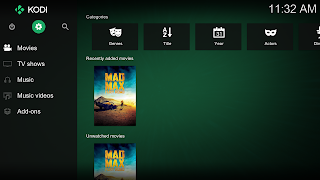
Comments
Post a Comment