Manjaro Deepin Community Edition - Four Months Later Including Some Fixes and Customizations
Hello again from the Nut Hutch. I must apologize for my lengthy absence. The reasons for this absence are why I call my domicile the "Nut Hutch". For example, in the last couple of months, I have started to learn to speak, read, and write Thai. Meanwhile, the wife started a new job that keeps her busy for a longer period of time. Then the pièce de résistance, the LCD Screen, keyboard, and the SSD in my laptop all decided to die in a cascade of failures that would have been funny if the repair parts were not so expensive. Because my laptop was never sold in Thailand, I had to import the LCD Screen and Keyboard from overseas. Finally, after a month and a half of waiting, the parts arrived and I was able to effect the needed repairs. Needless to say, the laptop is now back in fighting shape. Replacing the SSD in the laptop meant that I needed to reinstall Manjaro Deepin Community Edition (Manjaro Deepin CE). Since I regularly backup my home folder, I did not loose any data. Even with having to re-install Manjaro Deepin CE, I have been using it now for almost four months. So I thought it was time to not only look at how well it has worked over that time, but to enumerate some of the tweaks and fixes I did to make it work even better on my hardware.
First off, I have to say that Manjaro Deepin CE has lived up to my initial impression of it. The styling and simplicity still feels as fresh as the day I installed it. Since my initial install, there have been a couple of new features installed. One of those new features is the inclusion of "Redshift" and a way to activate it in the Desktop Environment's (DE) GUI. This utility automatically changes the color temperature of your display depending on the time of day. For example, at night it lowers the color temperature of your screen to mute the colors and make the display appear less bright. It will then reverse this process when you are using the computer during the day. Despite my initial skepticism, I have found it quite useful. When I have Redshift active, while using my laptop at night I seem to get less headaches. More information on Redshift can be found on the project's website located here: link.
While the inclusion of Redshift is the most noticeable feature, several of the improvements are not readily apparent to the end user. Improvements have gone into the DE to improve not only its responsiveness but its overall appearance as well. When I first started using Deepin DE, the movement of the mouse cursor and the opening and closing of programs started to feel a little sluggish after a day of use. This problem seems to have been corrected, as the DE feels as responsive at the end of the day as it did when I first turned on my laptop. The fractional scaling of the DE and the installed programs has also been improved. Because I am running it on a laptop and my eyes are not as good as they once were, I have the DE set to "scale up" everything by 1.25. In the past, this led to artifacts around the CSD menus in programs such as the Deepin File Explorer and Deepin Music. While this did not effect the usage of these programs, it was mildly annoying. Since then, they have fixed this problem and those artifacts have disappeared. At first, the fractional scaling of the desktop did not seem to happen with every program that I have installed. For example, this was especially noticeable when I would go from Firefox, where the scaling worked, to Discord, where it did not work. This has also been fixed since my initial install. This has lead to the programs and the DE feeling like they belong together. Unfortunately, the programs developed by Deepin themselves still do not take on the overall theme used by the DE. They continue to use the default Deepin theming despite what theme you have chosen to use. Since the only native Deepin application I use regularly is the Deepin File Manager, it doesn't affect me that often. Your personal mileage with this quirk will vary.
With these improvements, Manjaro Deepin CE continues to impress me. I still find how it combines the aspects of Gnome that I like, and their design philosophy of making things simple for the end user refreshing. While one can make other DE's such as Gnome, Mate, and KDE look and feel like the Deepin DE, I have found that the result is not as smooth or responsive. While I will continue to use the Mate DE (Ubuntu or Mint) for new Linux users migrating from Windows, and despite it quirks, Deepin will continue to be my DE of choice.
Customizations and Fixes
With the death of my SSD, I had the opportunity to do a fresh install of Manjaro Deepin CE on my 6 year-old Asus G-75VW laptop, link. As stated above, since I regularly back-up my home folder, I did not loose any data. This re-install gave me the opportunity to test out my previous fixes and do some minor customizing of the DE. Lets start with the two fixes that I had to do before, link, the Sound and the Touchpad.
Sound
My laptop has a 2.1 speaker setup. To get the "subwoofer" to work properly, I needed to edit the following lines in the /etc/pulse/daemon.conf file in a root Nano session as follows:
; enable-lfe-remixing = yes to enable-lfe-remixing = yes
; default-sample-channels = 2 to default-sample-channels = 3
; default-channel-map = front-left,front-right to default-channel-map = front-left,front-right,lfe
The editing of this file still sorts out the mixing problem between the "subwoofer" and the left and right speakers.
Note: I am definitely using the term "subwoofer" loosely. While it is comparatively small to other subwoofers, it does fill out the sound the laptop produces. The picture below shows the "subwoofer" with a 5 Baht coin, which is close in size to a U.S. Quarter, from Thailand for scale.
Touchpad
My laptop uses the Synaptics TM-01254-002 for its touchpad. When it was designed, it was the early days of "gestures" on the touchpad, and they are not implemented very well. Previously, I was able to tweak the needed settings by navigating to /com/deepin/dde/touchpad and /com/deepin/dde/gestures in dconf Editor. Unfortunately this time, the settings would not stick after reboot. After posting on the Manjaro Forums about it, link, a solution was found. To fix this problem, I needed to install the xf86-input-synaptics driver package from the extra repository. Once this driver was installed, the changes I made in dconf Editor were saved across multiple reboots and now the touchpad is working like it should.
As before, those were the only to "fixes" that were needed to get Manjaro Deepin CE running properly on my system. This time I decided to do some "tweaking" of the Deepin DE's look and feel. Let's take a look at the tweaks that I did to make the Deepin DE feel more at home for me.
Screenfetch
While "Screenfetch" is installed by default, one has to manually run it in the terminal. I personally like it to run when I open the terminal. To do this, open the ~/.bashrc file in a root nano session and add the following line at the end of the file: if [ -f /usr/bin/screenfetch ]; then screenfetch; fi
Change the Launcher Icon
I am using the default Deepin icon set on my install. The one icon I did not like was the icon for the launcher. This was easily changed by doing the following:
1. Make sure the icon you want to use is an svg file. If it is not, use a program like "Inkscape" to convert it.
2. Rename the icon to deepin-launcher.svg.
3. For most icon themes, copy the icon file you want to use to either ~/.icons/your_favorite_icon_theme_folder/scalable/places or as root /usr/share/icons/your_favorite_icon_theme_folder/scalable/places
4. Log out and back in, and now your launcher icon has changed.
Note 1: For the default Deepin Icon theme that I use, the icon had to be copied to /usr/share/icons/deepin/places/256
Note 2: If you copied your icon to the /usr/share/icons/your_favorite_icon_theme_folder/scalable/places location, it will change back to default if the icon theme is ever updated.
Change Applications Category on the Launch Screen
I like viewing my applications in the Launch Screen by categories. Deepin DE does a good job of determining what category an application belongs in. Sometimes, it gets it wrong. For example, it placed "Steam" in the "Internet" category instead of "Games". Luckily, there is a way to fix this.
1. Navigate to /usr/share in the Deepin File Manager
2. Since you need to be root to edit an application’s category, you need to do the following: Right click on the “Applications” sub-folder and choose the “Open as Administrator” option. This will display the contents if the "Applications" sub-folder in a root session of the Deepin File Manager.
3. Right click on the application you want to change the category for, select "Open With", and choose "Text Editor"
4. This will open the configuration file for that application. Scroll down until you see the "Categories" entry.
5. Change the category listed in that entry to the one you want.
6. Save and close the file.
7. Reboot and now the application will be listed on the Launcher Screen in the category you chose.
Custom Lock Screen Background
Deepin DE easily lets you replace your desktop background with a custom image. You just need to place the image you want to use in your ~/Pictures/Wallpaper directory. Unfortunately, you will not be able to the images in that directory on your lock screen. Deepin uses "Lightdm" as its session manager. Since it is a system application, it can't use any images from a user's home folder. Instead, it pulls its images from the /usr/share/backgrounds folder. Because of this, I keep all of my backgrounds in that folder. That way I can have the same image on my desktop and lock screen. So I copied my images there by typing the following in the terminal sudo cp ~/Pictures/Wallpaper/(name of image file).jpg /usr/share/backgrounds.
Thank you for allowing me to share my thoughts and ideas on Manjaro Deepin Community Edition with you. I hope you found some of these customizations useful. There are many more that you can do. All it takes is some experimentation. The more that I use both the Deepin DE and Manjaro, the more impressed that I become. I have not forgotten about the Raspberry Pi project I eluded to in my last entry. It is complete and I hope to write about it on my next post. Take care and see you all next time.
Cheers!
First off, I have to say that Manjaro Deepin CE has lived up to my initial impression of it. The styling and simplicity still feels as fresh as the day I installed it. Since my initial install, there have been a couple of new features installed. One of those new features is the inclusion of "Redshift" and a way to activate it in the Desktop Environment's (DE) GUI. This utility automatically changes the color temperature of your display depending on the time of day. For example, at night it lowers the color temperature of your screen to mute the colors and make the display appear less bright. It will then reverse this process when you are using the computer during the day. Despite my initial skepticism, I have found it quite useful. When I have Redshift active, while using my laptop at night I seem to get less headaches. More information on Redshift can be found on the project's website located here: link.
While the inclusion of Redshift is the most noticeable feature, several of the improvements are not readily apparent to the end user. Improvements have gone into the DE to improve not only its responsiveness but its overall appearance as well. When I first started using Deepin DE, the movement of the mouse cursor and the opening and closing of programs started to feel a little sluggish after a day of use. This problem seems to have been corrected, as the DE feels as responsive at the end of the day as it did when I first turned on my laptop. The fractional scaling of the DE and the installed programs has also been improved. Because I am running it on a laptop and my eyes are not as good as they once were, I have the DE set to "scale up" everything by 1.25. In the past, this led to artifacts around the CSD menus in programs such as the Deepin File Explorer and Deepin Music. While this did not effect the usage of these programs, it was mildly annoying. Since then, they have fixed this problem and those artifacts have disappeared. At first, the fractional scaling of the desktop did not seem to happen with every program that I have installed. For example, this was especially noticeable when I would go from Firefox, where the scaling worked, to Discord, where it did not work. This has also been fixed since my initial install. This has lead to the programs and the DE feeling like they belong together. Unfortunately, the programs developed by Deepin themselves still do not take on the overall theme used by the DE. They continue to use the default Deepin theming despite what theme you have chosen to use. Since the only native Deepin application I use regularly is the Deepin File Manager, it doesn't affect me that often. Your personal mileage with this quirk will vary.
With these improvements, Manjaro Deepin CE continues to impress me. I still find how it combines the aspects of Gnome that I like, and their design philosophy of making things simple for the end user refreshing. While one can make other DE's such as Gnome, Mate, and KDE look and feel like the Deepin DE, I have found that the result is not as smooth or responsive. While I will continue to use the Mate DE (Ubuntu or Mint) for new Linux users migrating from Windows, and despite it quirks, Deepin will continue to be my DE of choice.
Customizations and Fixes
With the death of my SSD, I had the opportunity to do a fresh install of Manjaro Deepin CE on my 6 year-old Asus G-75VW laptop, link. As stated above, since I regularly back-up my home folder, I did not loose any data. This re-install gave me the opportunity to test out my previous fixes and do some minor customizing of the DE. Lets start with the two fixes that I had to do before, link, the Sound and the Touchpad.
Sound
My laptop has a 2.1 speaker setup. To get the "subwoofer" to work properly, I needed to edit the following lines in the /etc/pulse/daemon.conf file in a root Nano session as follows:
; enable-lfe-remixing = yes to enable-lfe-remixing = yes
; default-sample-channels = 2 to default-sample-channels = 3
; default-channel-map = front-left,front-right to default-channel-map = front-left,front-right,lfe
The editing of this file still sorts out the mixing problem between the "subwoofer" and the left and right speakers.
Note: I am definitely using the term "subwoofer" loosely. While it is comparatively small to other subwoofers, it does fill out the sound the laptop produces. The picture below shows the "subwoofer" with a 5 Baht coin, which is close in size to a U.S. Quarter, from Thailand for scale.
Touchpad
My laptop uses the Synaptics TM-01254-002 for its touchpad. When it was designed, it was the early days of "gestures" on the touchpad, and they are not implemented very well. Previously, I was able to tweak the needed settings by navigating to /com/deepin/dde/touchpad and /com/deepin/dde/gestures in dconf Editor. Unfortunately this time, the settings would not stick after reboot. After posting on the Manjaro Forums about it, link, a solution was found. To fix this problem, I needed to install the xf86-input-synaptics driver package from the extra repository. Once this driver was installed, the changes I made in dconf Editor were saved across multiple reboots and now the touchpad is working like it should.
As before, those were the only to "fixes" that were needed to get Manjaro Deepin CE running properly on my system. This time I decided to do some "tweaking" of the Deepin DE's look and feel. Let's take a look at the tweaks that I did to make the Deepin DE feel more at home for me.
Screenfetch
While "Screenfetch" is installed by default, one has to manually run it in the terminal. I personally like it to run when I open the terminal. To do this, open the ~/.bashrc file in a root nano session and add the following line at the end of the file: if [ -f /usr/bin/screenfetch ]; then screenfetch; fi
Change the Launcher Icon
I am using the default Deepin icon set on my install. The one icon I did not like was the icon for the launcher. This was easily changed by doing the following:
1. Make sure the icon you want to use is an svg file. If it is not, use a program like "Inkscape" to convert it.
2. Rename the icon to deepin-launcher.svg.
3. For most icon themes, copy the icon file you want to use to either ~/.icons/your_favorite_icon_theme_folder/scalable/places or as root /usr/share/icons/your_favorite_icon_theme_folder/scalable/places
4. Log out and back in, and now your launcher icon has changed.
Note 1: For the default Deepin Icon theme that I use, the icon had to be copied to /usr/share/icons/deepin/places/256
Note 2: If you copied your icon to the /usr/share/icons/your_favorite_icon_theme_folder/scalable/places location, it will change back to default if the icon theme is ever updated.
Change Applications Category on the Launch Screen
I like viewing my applications in the Launch Screen by categories. Deepin DE does a good job of determining what category an application belongs in. Sometimes, it gets it wrong. For example, it placed "Steam" in the "Internet" category instead of "Games". Luckily, there is a way to fix this.
1. Navigate to /usr/share in the Deepin File Manager
2. Since you need to be root to edit an application’s category, you need to do the following: Right click on the “Applications” sub-folder and choose the “Open as Administrator” option. This will display the contents if the "Applications" sub-folder in a root session of the Deepin File Manager.
3. Right click on the application you want to change the category for, select "Open With", and choose "Text Editor"
4. This will open the configuration file for that application. Scroll down until you see the "Categories" entry.
5. Change the category listed in that entry to the one you want.
6. Save and close the file.
7. Reboot and now the application will be listed on the Launcher Screen in the category you chose.
Custom Lock Screen Background
Deepin DE easily lets you replace your desktop background with a custom image. You just need to place the image you want to use in your ~/Pictures/Wallpaper directory. Unfortunately, you will not be able to the images in that directory on your lock screen. Deepin uses "Lightdm" as its session manager. Since it is a system application, it can't use any images from a user's home folder. Instead, it pulls its images from the /usr/share/backgrounds folder. Because of this, I keep all of my backgrounds in that folder. That way I can have the same image on my desktop and lock screen. So I copied my images there by typing the following in the terminal sudo cp ~/Pictures/Wallpaper/(name of image file).jpg /usr/share/backgrounds.
Thank you for allowing me to share my thoughts and ideas on Manjaro Deepin Community Edition with you. I hope you found some of these customizations useful. There are many more that you can do. All it takes is some experimentation. The more that I use both the Deepin DE and Manjaro, the more impressed that I become. I have not forgotten about the Raspberry Pi project I eluded to in my last entry. It is complete and I hope to write about it on my next post. Take care and see you all next time.
Cheers!





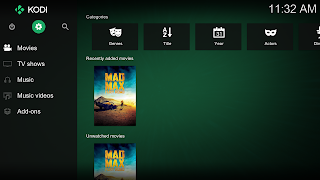
[ Smiles ] Manjaro Deepin is amazingly beautiful!
ReplyDeleteSounds like you are sticking with Manjaro. I'm going to redo my desktop (called Lyle Jr) when new LTS ubuntu/Mint comes out.
ReplyDeleteThe jury is still out on whether or not I will be sticking with Manjaro. Because I am enjoying the Deepin DE so much, I may move over to their complete distro which is based on Debian.
DeleteJ'ai decouvert Manjaro Deepin ca fait 1 mois. Je l'ai installe en virtuel pour le tester. Je suis tres impressionne. Je vais l'installe sur mon laptop pour voir ce que ca donne. AUR est tres bien integre. pour installer toute les application, je n,ai pas ouvert une seul fois le terminal. J
ReplyDelete