Manjaro Linux: Arch Linux for Everyone?
One of the things that interests many Linux users is the sheer diversity of distributions (distros) of Linux available. While some users will settle on a distro and that will become the version they use for a long time. Others will do what is called distro-hopping. They will move from distro to distro until they find one that either "clicks" with them or one that meets all of their needs. As a long time Linux user myself, I have always been interested in different Linux distros. For a long time, I have used Ubuntu/ Debian based distros such as Ubuntu and Linux Mint. Sometimes I would step out of my comfort zone and try other distros of Linux such as the Gentoo based Sabayon Linux, link, or loose my mind completely and try out Slackware, link. Needless to say, those forays were not successful. While I enjoyed the experience, I either found them too unstable for use as a daily driver, or they just took too much work to manage properly. I always ended up going back to an Ubuntu/ Debian based distro. Part of this was the stability that they provided, but most of all it was due to my personal comfort. Since I had been using these types of distros for years, I knew what I needed to do to fix problems. So I when I saw that Ubuntu was moving to Gnome as their default Desktop Environment and they did not seem to have a cohesive plan on how to implement it, I decided to look at other distros again. I had heard good things about Manjaro and how it "simplifies" the management of an Arch-based system. So I decided to give it a try, and boy was I pleasantly surprised.
Manjaro Linux, link, developed in France, Austria, and Germany, is a Linux distro that aims to take the speed, power, and lightweight approach of Arch Linux, and make it more accessible to new users. In this task, they mostly succeed. For a start, the ISO images from their site are of the "Live-CD" variety. This allows for the user to boot into Manjaro from a USB drive and try out the distribution without installing it to their hard drive. While this is nice, it can be a mixed blessing. Whether a "live" sessions works properly or not is not indicative of how the distro will work on your system (I'm looking at you Fedora 19!). In most cases, if the "live" session works well, the installed version will as well. In another move to make Arch easier to use for new users, Manjaro uses a graphical installer similar to that of Ubuntu (See photo on the left). This installer will walk the user through the basic information needed to install Manjaro. Once it has collected this information, it will install Manjaro to the users computer. Unlike Arch, Manjaro will set-up and install all needed hardware drivers onto the system and configure the network automatically. Once this process is complete, the user is presented with a fully functional Operating System. Manjaro also has a graphical software update and install center. While this is a nice touch, it does have some problems and limitations that we will get into later on in the article. Another difference between Manjaro and Arch is how Manjaro handles updates. Since Manjaro is based on Arch, it also uses the rolling release method of updating. This means, instead of releasing a completely new version with updates every six months like Ubuntu, it releases fixes and updates as soon as they are available. Ideally, you would not have to do a complete re-install every six months to be running the newest version. While in theory this can work very well, in practice it can cause some headaches. You could install an update that causes system instability and have to do a re-install anyways. To prevent this, Manjaro does some additional testing after updates are released for Arch. This allows the user to install updates, for the most part, without worry.
The laptop that I will be using Manjaro Linux on is an Asus Republic of Gamers G75VW. You can find out more information and see its specifications here, link. In its day, it was a powerful mid-range Windows laptop designed for gaming. When it comes to running Linux, it is notoriously finicky. This is especially true of its network hardware (Atheros AR-8151), and the function buttons used to control such things as the screen back light and volume. Linux support for its hardware has improved since its release in 2013, but it can still be a chore to get everything working properly. Even with Linux Mint 17, it took using the Windows driver and ndiswrapper in order to get the network card working properly. Needless to say, if I can get a Linux distro running on this laptop properly "out of the box" or with minimal fuss, it is quite an accomplishment.
So I made a "Live CD" on a USB drive using the tool they suggest for Windows, ImageWriter, and tried to boot my laptop from it. Needless to say I was unsuccessful. The bios would not recognize the USB device as bootable. This is a common problem I have with USB drives and this laptop. The USB drive will be bootable on the other four computers in the house, but not on the laptop. Through experience, I found that Etcher is the most reliable way for me to make a "Live CD" on a USB drive that is bootable by all of my systems. If you are interested, you can get Etcher here, link. It is available for Linux, Windows and MacOs. Back on track, I remade the USB drive using Etcher, and was able to boot into the "live" session without a problem. While running Manjaro off the USB drive, I ran some tests to see how it would work on my laptop. Special attention was given to network stability. This is the biggest problem I have had in running Linux on this laptop. The driver used by the "Live" session for my network card provided me with a stable WiFi and Ethernet connection. The Gnome 3 desktop ran smooth and was highly responsive. Because of this, I decided to take the plunge and install it onto my computer. So I backed up my home folder, and ran the Manjaro installer. After the installation finished, I crossed my fingers and rebooted my laptop.
After rebooting my computer, I was greeted with a nice welcome screen (see left*) and a slightly modified version of the Gnome 3 desktop. Manjaro uses a couple of extensions to modify the default Gnome layout. They use the "Dash to Dock" extension to move the Dash Launcher from the "Activities" section to the desktop. This gives users easy access to programs that they use the most. The other main extension that they use is "Gno-menu". (see right*) This provides the user with a more traditional desktop interface. By clicking on the "Menu" button on the top bar, the user is presented with a traditional menu listing all of their programs. Even with these extensions activated, the Gnome desktop felt very smooth and responsive.
While the use of these extensions are nice and they give Manjaro a more user friendly experience than stock Gnome 3, I did not care for them. So the first thing I did was disabled the "Gno-menu" extension and replace the "Dash to Dock" extension with the "Dash to Panel" extension. The "Dash to Panel" extension combines the top panel and the Dash Launcher into a single unified panel at the bottom of the desktop by default (see left). I personally prefer this layout because I jump back and forth from Windows to Linux several times throughout the day. It makes the transition from one to the other so much easier. Since I was in customize mode, I changed my desktop wallpaper, icon theme, and system theme while I was at it.
Once I had the desktop looking like I wanted, it was time to install any additional drivers that I needed for my system. Normally this is the first thing I do after a fresh install, but I just could not help myself when it came to customizing. Installation of these additional drivers was just as easy in Manjaro as Linux Mint. Manjaro provides a utility (see right) that will tell you what drivers are needed and will install and configure them properly. In my case, I only needed to install the proprietary driver for my video card from nVidia. I clicked on the "Auto Install Proprietary Driver" and sat back. I then checked to see which driver the installer used for my network card. To my surprise and delight, it had installed the proper driver file. So not only was my wifi connection stable, but my Gigabit Ethernet connection was operating at full speed. This was a pleasant change from Linux Mint and Ubuntu where I had to manually install the proper driver.
At this point I was quite pleased with Manjaro. It set up all of my hardware properly, and the initial software updates went off without a hitch. Now it was time to install the programs I use. This is when the first blemish started to appear. Manjaro uses Pacman as its default package manager for terminal installations and software updates. Other than the syntax, installing programs and updates in the terminal work the same as Ubuntu/ Linux Mint. Where Manjaro differs from Linux Mint/ Ubuntu is when it comes to its graphical package manager. Both Ubuntu and Linux Mint use a version/ fork of the Gnome Software Center. This solution makes it easy for new users to install software. For example, if I want to install "Firefox", I just do a search for "Firefox" and click the install button. Manjaro on the other hand, uses Pacmac (see right) as its graphical package manager to install software and updates. Finding and installing software with it can be a confusing mess for new users. To use the "Firefox" example, if I do a search for "Firefox" in Pacmac, I do not get a single result that I can install. Instead I get listing of all the packages that are related in some way to "Firefox". This can be very confusing to a new user because they do not know which package they need to install. It can be mitigated somewhat by installing Gnome Software Center, but it is an incomplete solution. Not every program in the Manjaro repository is available for installation.
Another confusing thing for new users with Pacmac and Pacman is how they handle the non-official Manjaro repository called the Arch User Repository (AUR). Because the software packages available in the AUR are supported by the Arch community themselves and not the programmers of the Arch or Manjaro distributions, they are listed in a separate section of Pacmac. In contrast, when you add an unofficial repository, or PPA, to Ubuntu/ Linux Mint, the programs these PPA's make available are listed in the Software Center mixed in with programs from the official repositories. While separating the two repositories is great for stability and security purposes, it is not ideal for a new user. Pacman also uses a different command and syntax to install programs from the AUR in the terminal. This is also different from Ubuntu/ Linux Mint where one can use sudo apt-get install packagename to install software no matter which repository the software is located in. For Manjaro, to install a program from the AUR, the command changes from sudo pacman -Ss packagename to sudo yaourt packagename. Overall, how software installation is handled by Manjaro is not very friendly to a new Linux user. While I understand the reasons why they separate the official repository from the AUR, but it is not an ideal solution. I do not know what Manjaro could do to make the process any easier without sacrificing stability and security.
Despite having to learn a new paradigm to install software, the software I needed installed without any problems. This left me with a very stable and responsive system. In some ways, the system felt more responsive than it did while running Linux Mint Cinnamon 17.2. What impressed me the most about this distro was its documentation and community. Because Manjaro is based on Arch, one can use not only the Manjaro Wiki, link, to solve issues, but the Arch Wiki, link, as well. Both Wikis are written in a style that even the newest Linux user can follow. Unlike other Linux Wikis I have used, they give you the "How-To" first and a technical explanation second. This prevents what I call "Tech Shock". Which is caused by throwing too much technical information at a user. They either stop reading or listening before the solution is given and just give up thinking Linux is too advanced for them. The use of this format helps to make the Wikis a true troubleshooting and learning tool. The forums for both Arch and Manjaro are also very good. I have found them to be very friendly and helpful. Granted, I have not read every post, but I have yet to see new users get told off for asking a "stupid" question as I have seen in the Ubuntu forums.
Overall, I am very pleased with Manjaro. It has given me an opportunity to try out a different style of Linux distro and re-ignite my excitement for Linux. I liked it so much, that I plan to continue using it. While I found the distro to be very well done, I can't recommend it to new users of Linux. It does a very good job of simplifying system installation and management of Arch. Unfortunately, I feel that its complicated method for installing software and the use of a rolling release system hold it back. With its extensive documentation and friendly forums, it is a perfect distro for an intermediate user of Linux who wants to expand their knowledge and experience the latest and greatest Linux has to offer.
I hope you have enjoyed this look at Manjaro Linux as much as I enjoyed writing about it. I will leave you until next time with some more screenshots of Manjaro running on my laptop.
Cheers!
(*)Thank you to the people over at Distro Screens, link for allowing me to use a couple of their screenshots. Their website contains screenshots of many different distros. I suggest you give it and their sister site Open Source Feed, link, a look.
Manjaro Linux, link, developed in France, Austria, and Germany, is a Linux distro that aims to take the speed, power, and lightweight approach of Arch Linux, and make it more accessible to new users. In this task, they mostly succeed. For a start, the ISO images from their site are of the "Live-CD" variety. This allows for the user to boot into Manjaro from a USB drive and try out the distribution without installing it to their hard drive. While this is nice, it can be a mixed blessing. Whether a "live" sessions works properly or not is not indicative of how the distro will work on your system (I'm looking at you Fedora 19!). In most cases, if the "live" session works well, the installed version will as well. In another move to make Arch easier to use for new users, Manjaro uses a graphical installer similar to that of Ubuntu (See photo on the left). This installer will walk the user through the basic information needed to install Manjaro. Once it has collected this information, it will install Manjaro to the users computer. Unlike Arch, Manjaro will set-up and install all needed hardware drivers onto the system and configure the network automatically. Once this process is complete, the user is presented with a fully functional Operating System. Manjaro also has a graphical software update and install center. While this is a nice touch, it does have some problems and limitations that we will get into later on in the article. Another difference between Manjaro and Arch is how Manjaro handles updates. Since Manjaro is based on Arch, it also uses the rolling release method of updating. This means, instead of releasing a completely new version with updates every six months like Ubuntu, it releases fixes and updates as soon as they are available. Ideally, you would not have to do a complete re-install every six months to be running the newest version. While in theory this can work very well, in practice it can cause some headaches. You could install an update that causes system instability and have to do a re-install anyways. To prevent this, Manjaro does some additional testing after updates are released for Arch. This allows the user to install updates, for the most part, without worry.
The laptop that I will be using Manjaro Linux on is an Asus Republic of Gamers G75VW. You can find out more information and see its specifications here, link. In its day, it was a powerful mid-range Windows laptop designed for gaming. When it comes to running Linux, it is notoriously finicky. This is especially true of its network hardware (Atheros AR-8151), and the function buttons used to control such things as the screen back light and volume. Linux support for its hardware has improved since its release in 2013, but it can still be a chore to get everything working properly. Even with Linux Mint 17, it took using the Windows driver and ndiswrapper in order to get the network card working properly. Needless to say, if I can get a Linux distro running on this laptop properly "out of the box" or with minimal fuss, it is quite an accomplishment.
So I made a "Live CD" on a USB drive using the tool they suggest for Windows, ImageWriter, and tried to boot my laptop from it. Needless to say I was unsuccessful. The bios would not recognize the USB device as bootable. This is a common problem I have with USB drives and this laptop. The USB drive will be bootable on the other four computers in the house, but not on the laptop. Through experience, I found that Etcher is the most reliable way for me to make a "Live CD" on a USB drive that is bootable by all of my systems. If you are interested, you can get Etcher here, link. It is available for Linux, Windows and MacOs. Back on track, I remade the USB drive using Etcher, and was able to boot into the "live" session without a problem. While running Manjaro off the USB drive, I ran some tests to see how it would work on my laptop. Special attention was given to network stability. This is the biggest problem I have had in running Linux on this laptop. The driver used by the "Live" session for my network card provided me with a stable WiFi and Ethernet connection. The Gnome 3 desktop ran smooth and was highly responsive. Because of this, I decided to take the plunge and install it onto my computer. So I backed up my home folder, and ran the Manjaro installer. After the installation finished, I crossed my fingers and rebooted my laptop.
After rebooting my computer, I was greeted with a nice welcome screen (see left*) and a slightly modified version of the Gnome 3 desktop. Manjaro uses a couple of extensions to modify the default Gnome layout. They use the "Dash to Dock" extension to move the Dash Launcher from the "Activities" section to the desktop. This gives users easy access to programs that they use the most. The other main extension that they use is "Gno-menu". (see right*) This provides the user with a more traditional desktop interface. By clicking on the "Menu" button on the top bar, the user is presented with a traditional menu listing all of their programs. Even with these extensions activated, the Gnome desktop felt very smooth and responsive.
While the use of these extensions are nice and they give Manjaro a more user friendly experience than stock Gnome 3, I did not care for them. So the first thing I did was disabled the "Gno-menu" extension and replace the "Dash to Dock" extension with the "Dash to Panel" extension. The "Dash to Panel" extension combines the top panel and the Dash Launcher into a single unified panel at the bottom of the desktop by default (see left). I personally prefer this layout because I jump back and forth from Windows to Linux several times throughout the day. It makes the transition from one to the other so much easier. Since I was in customize mode, I changed my desktop wallpaper, icon theme, and system theme while I was at it.
Once I had the desktop looking like I wanted, it was time to install any additional drivers that I needed for my system. Normally this is the first thing I do after a fresh install, but I just could not help myself when it came to customizing. Installation of these additional drivers was just as easy in Manjaro as Linux Mint. Manjaro provides a utility (see right) that will tell you what drivers are needed and will install and configure them properly. In my case, I only needed to install the proprietary driver for my video card from nVidia. I clicked on the "Auto Install Proprietary Driver" and sat back. I then checked to see which driver the installer used for my network card. To my surprise and delight, it had installed the proper driver file. So not only was my wifi connection stable, but my Gigabit Ethernet connection was operating at full speed. This was a pleasant change from Linux Mint and Ubuntu where I had to manually install the proper driver.
At this point I was quite pleased with Manjaro. It set up all of my hardware properly, and the initial software updates went off without a hitch. Now it was time to install the programs I use. This is when the first blemish started to appear. Manjaro uses Pacman as its default package manager for terminal installations and software updates. Other than the syntax, installing programs and updates in the terminal work the same as Ubuntu/ Linux Mint. Where Manjaro differs from Linux Mint/ Ubuntu is when it comes to its graphical package manager. Both Ubuntu and Linux Mint use a version/ fork of the Gnome Software Center. This solution makes it easy for new users to install software. For example, if I want to install "Firefox", I just do a search for "Firefox" and click the install button. Manjaro on the other hand, uses Pacmac (see right) as its graphical package manager to install software and updates. Finding and installing software with it can be a confusing mess for new users. To use the "Firefox" example, if I do a search for "Firefox" in Pacmac, I do not get a single result that I can install. Instead I get listing of all the packages that are related in some way to "Firefox". This can be very confusing to a new user because they do not know which package they need to install. It can be mitigated somewhat by installing Gnome Software Center, but it is an incomplete solution. Not every program in the Manjaro repository is available for installation.
Another confusing thing for new users with Pacmac and Pacman is how they handle the non-official Manjaro repository called the Arch User Repository (AUR). Because the software packages available in the AUR are supported by the Arch community themselves and not the programmers of the Arch or Manjaro distributions, they are listed in a separate section of Pacmac. In contrast, when you add an unofficial repository, or PPA, to Ubuntu/ Linux Mint, the programs these PPA's make available are listed in the Software Center mixed in with programs from the official repositories. While separating the two repositories is great for stability and security purposes, it is not ideal for a new user. Pacman also uses a different command and syntax to install programs from the AUR in the terminal. This is also different from Ubuntu/ Linux Mint where one can use sudo apt-get install packagename to install software no matter which repository the software is located in. For Manjaro, to install a program from the AUR, the command changes from sudo pacman -Ss packagename to sudo yaourt packagename. Overall, how software installation is handled by Manjaro is not very friendly to a new Linux user. While I understand the reasons why they separate the official repository from the AUR, but it is not an ideal solution. I do not know what Manjaro could do to make the process any easier without sacrificing stability and security.
Despite having to learn a new paradigm to install software, the software I needed installed without any problems. This left me with a very stable and responsive system. In some ways, the system felt more responsive than it did while running Linux Mint Cinnamon 17.2. What impressed me the most about this distro was its documentation and community. Because Manjaro is based on Arch, one can use not only the Manjaro Wiki, link, to solve issues, but the Arch Wiki, link, as well. Both Wikis are written in a style that even the newest Linux user can follow. Unlike other Linux Wikis I have used, they give you the "How-To" first and a technical explanation second. This prevents what I call "Tech Shock". Which is caused by throwing too much technical information at a user. They either stop reading or listening before the solution is given and just give up thinking Linux is too advanced for them. The use of this format helps to make the Wikis a true troubleshooting and learning tool. The forums for both Arch and Manjaro are also very good. I have found them to be very friendly and helpful. Granted, I have not read every post, but I have yet to see new users get told off for asking a "stupid" question as I have seen in the Ubuntu forums.
Overall, I am very pleased with Manjaro. It has given me an opportunity to try out a different style of Linux distro and re-ignite my excitement for Linux. I liked it so much, that I plan to continue using it. While I found the distro to be very well done, I can't recommend it to new users of Linux. It does a very good job of simplifying system installation and management of Arch. Unfortunately, I feel that its complicated method for installing software and the use of a rolling release system hold it back. With its extensive documentation and friendly forums, it is a perfect distro for an intermediate user of Linux who wants to expand their knowledge and experience the latest and greatest Linux has to offer.
I hope you have enjoyed this look at Manjaro Linux as much as I enjoyed writing about it. I will leave you until next time with some more screenshots of Manjaro running on my laptop.
Cheers!
(*)Thank you to the people over at Distro Screens, link for allowing me to use a couple of their screenshots. Their website contains screenshots of many different distros. I suggest you give it and their sister site Open Source Feed, link, a look.
















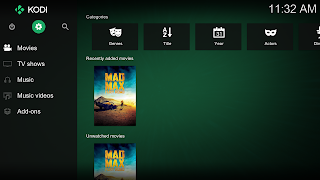
Thanks for the article.
ReplyDeleteYou missed to explain several things:
1.- The installer is CALAMARES, and it is shared with several other distros as Antergos (almost pure arch) or Kaos.
2.- Manjaro offers you to choose to install proprietary drivers so you can save the post install process
3.- In Manjaro Gnome (as in any Gnome) you can also use Gnome Software based on Packagekit if you like to use GUIs, but I recommend to use yaourt (or sudo pacman) in command line with -Ss to search packages, -R to remove -S to install and -Sya --noconfirm to upgrade.
4.- You have a GUI to install several kernels including RT ones that are the best for edit and produce multimedia.
5.- You have Live CDs for almost every desktop environment and window manager and one version with "architect" to select what you want.
6.- It is the 3rd distro in distrowatch and climbing.
7.- You can switch it to arch with a small number of commands anytime
8.- You can be as bleeding edge as with arch selecting the testing repositories
Thanks for the reply. I appreciate the feedback. It helps me make my blog articles better in the future.
DeleteI intended this article as an overview for a new Linux user who may have heard about Manjaro. That is why I did not include the name of the installer, mention anything about multiple Kernels, and about being bleeding edge. If you check out the 9th paragraph, talked briefly about using Gnome Software to install software.
Thanks, I like it a lot, but I think being more precise would help even more other people.
DeleteAnd about the 9th paragraph, sorry to insist but IT IS WRONG
"Where Manjaro differs from Linux Mint/ Ubuntu is when it comes to its graphical package manager. Both Ubuntu and Linux Mint use a version/ fork of the Gnome Software Center"
As IT DOES NOT DIFFERS, as you also can use Gnome Software (center), as it is not any more part of that package name.
And about Calamares I think is better to call it writing something like "the shared installer project Calamares" instead of "similar to that of Ubuntu (See photo on the left)"
And where you write: ... will set-up and install all needed hardware drivers onto the system and configure the network automatically being able to choose proprietary ones saving the usual post install work (and not write as they are now 8th and 9th)
But as I wrote I am a pain in the ass, looking for precision, overall it is a good article that I thank you for, and I wish it would have been great and that minds for my high standards more precision, but never mind.
Thanks! I see what you are saying now.
ReplyDeleteSince there is a cap of 4096 signs in this comment, I had to divide it in few parts:
ReplyDeleteNicely written article :).
I've been using Manjaro for the past 2 years and I love it! However, I wanted to clear some things:
Someone commented here that you can turn Manjaro quickly into Arch. That's not true. Manjaro developers spoken on that topic and said, it theoretically can be done but installing Arch from the scratch even in Arch way would be way quicker and less complicated. Besides, only Manjaro devs know really what to do in such situation and I have never seen anyone successfully did it.
This is because Manjaro is based on Arch but it's not Arch itself and differs from it in many ways. For example:
- Manjaro has own repos, with different packages then Arch have (some are not available on Arch!), certain Arch packages are modified from upstream, for example Manjaro's Grub is tweaked so Manjaro will run only on its own Grub (in case of multiboot with other distros, remember that). Arch uses vanilla kernel, while Manjaro has very strongly patched and improved kernel. In result, if you would just set Manjaro for Arch repos, it would most likely broke the whole system because of incompatibility issues.
- Manjaro repos divide in 3: unstable: which is a mirror of Arch repo, so all packages there are exactly the same as on Arch, testing: where modified packages are tested, stable: where tested packages from unstable and testing finally get to the official one. This means that Manjaro gets package updates with delay 1-4 weeks or so. Some packages are even withhold if they are bugged. This way if some update needs manual tinkering on Arch, Manjaro introduce own patch (Manjaro-update package) that does that for you so you don't have to worry about it on Manjaro side. Sure, sometimes they let some things through and you must be ready for certain fixes yourself.
- Because Manjaro is not an Arch, there are sometimes additional problems with AUR packages, for example: some AUR packages relay on Arch packages and versions, if Manjaro has older packages, you can't install them (you will get error) if Manjaro versions won't catch up with Arch ones, sometimes packages introduce new dependencies that are only on Arch, so you can't install then on Manjaro directly until Manjaro fixes it, which can take many weeks (not enough manpower to handle all things so quickly). Also some packages or files from AUR can conflict with Manjaro updates so your job is to discover which packages those are, remove them and then install update. There are more issues that can come with that but in overall it's not that bad but you have to mindful of those things. Also AUR packages have their own problems, but that's entirely different topic.
- From time to time you need to refresh mirrors, keyrings, pacman database, because those things can become outdated or just corrupt, hence knowing about how pacmana works is important on the long run. Also knowing mhwd is needed. Most common sources you will often check out are:
Deletehttps://wiki.manjaro.org/index.php?title=Pacman_Tips
https://wiki.manjaro.org/index.php/Configure_Graphics_Cards
In case you ever need to refresh keys, mirrors or pacmana database, follow this instructions:
1) delete pacman db:
sudo rm -r /var/lib/pacman/sync/core.db
2) restore pacman db:
sudo pacman -Syy
If the issues are still with keys, do this:
sudo rm -r /etc/pacman.d/gnupg
sudo pacman -Sy gnupg archlinux-keyring manjaro-keyring
sudo pacman-key --init
sudo pacman-key --populate archlinux manjaro
sudo pacman-key --refresh-keys
sudo pacman -Sc
sudo pacman -Syu
If mirros are still a problem, at this moment it's good to try again:
sudo pacman-mirrors -g
All of those should clean and restore correct files as databases, mirrors, keys.
And finally:
sudo pacman -Syyu
In case of any problems with updates, just check out Manjaro Forums. Common current problems are easily found there with solutions.
It's also good to know how to use tty and chrtoot (see Manjaro wiki) in case something will go wrong and you won't have access to a system.
Remember to do backups before every update. I do it, but luckily in most cases such backups weren't needed. Still, it's a important advise on rolling release system, were many things can go wrong.
I encountered only 1 or 2 times where I needed to use tty and my mhwd and overall system know-how to repair things. In most cases system is stable and doesn't brake on updates. My current system on my main laptop runs 1 year (so since I bought the laptop) and it's still running well. In most cases where system was broken (on other computers) it was because my fault... ;)
Anyway, you need to know pacman, how Arch things work and be resourceful yourself then running Manjaro won't be a problem. There are however some people, who find it difficult and run with first minor problems ;).
Manjaro solves many of Arch's problems (and creates some new ones with AUR as described above) but you still need to acquire some know-how. The thing you complained about: packages divided on two places (repo+AUR) and how it is presented in pamac, may be confusing at first, but you will see that in the end it's way easier then running any debian based distro! If you need something, you just search in repo or AUR and in 96% cases you will find it. It's so much easier, quicker and convenient then adding ppa's. If I want something, I usually skip "how to install part" and directly look for a package and I find it, that's how simple it is.
Thank you for the wonderfully informative reply. Your second post is very helpful. I have copied it and added it to my list of "how-to's". Included in this what I call the pacman "Rosetta Stone". It is a page on the Arch wiki that gives examples of pacman terminal commands and what they are in other distros. This is helpful for me for translating what I know with Debian over to Manjaro.
DeleteThis article was written as a way to get my "first thoughts" out there. I have been using Manjaro daily now for over two months, and absolutely love it!
This is my first time visit to your blog and I am very interested in the articles that you serve. Provide enough knowledge for me. Thank you for sharing useful and don't forget, keep sharing useful info: Restauração de Casamento
ReplyDeleteThank you for another great article. Where else could anyone get that kind of information in such a perfect way of writing? I have a presentation next week, and I am on the look for such information. chicago med season 5
ReplyDelete